Digital Signature to PDF Export
Electronic document management has become an integral part of our lives already long time ago. Everyone appreciated the convenience of such documents - they do not deteriorate over time, they are more difficult to lose, easy to store and quickly transfer to any distance. And although, the times of registered letters and parcels have not yet passed, the need for them will completely disappear very soon. The bureaucratic system recognizes only signed documents and that was a major obstacle to the development of electronic document management. After all, what's the use of the document transfer speed, if its signed version is necessary, so to say “original”.
Therefore, electronic signatures have been developed - ciphers that guarantee uniqueness and originality, allowing to unequivocally establish authorship and protect against document changes. Thanks to reliable encryption algorithms, such signatures are no worse than handwritten, and even better, more reliable.
PDF documents, perhaps, can be called an electronic document management standard. In many ways, its popularity is due precisely to good document protection, including a digital signature.
The FastReport.Net team is constantly improving exports to PDF, and now, finally, an electronic signature appeared in version 2019.3.2.
In the current version two types of signatures are available:
1) Signing field (signature field) - implies the presence of a special field in the document, by clicking on which, the user will be able to attach his certificate;
2) Invisible signature - it is a signature certificate. Visually, it is not visible, but in the document properties you can get information about the signer, the authenticity of the signature, the version of the document at the time of signing, and other information.
Let's have a look on both options in more details.
1) Signature field. To realize this possibility in PDF export, the developers of FastReport have added a new control to the report designer. You can see it at the very bottom of the sidebar:
![]()
It is called Digital Signature. When placing this control on the report page, it looks like this:
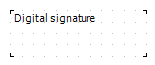
In the report view it is invisible. Its functionality is limited solely to PDF export. That is, you will see this field when viewing a PDF file in Acrobat Reader.
When exporting to PDF, enable the signing option:
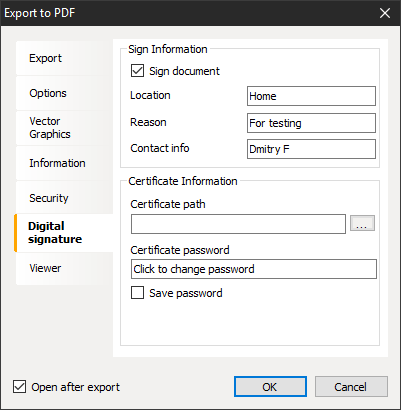
After export, the field will look like this:

Click on the signature field and see the window for choosing a certificate to sign the document:
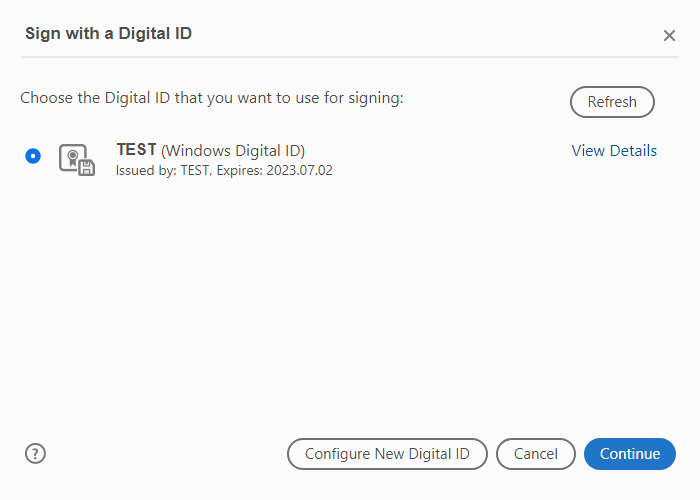
Choose a certificate and click "Continue."
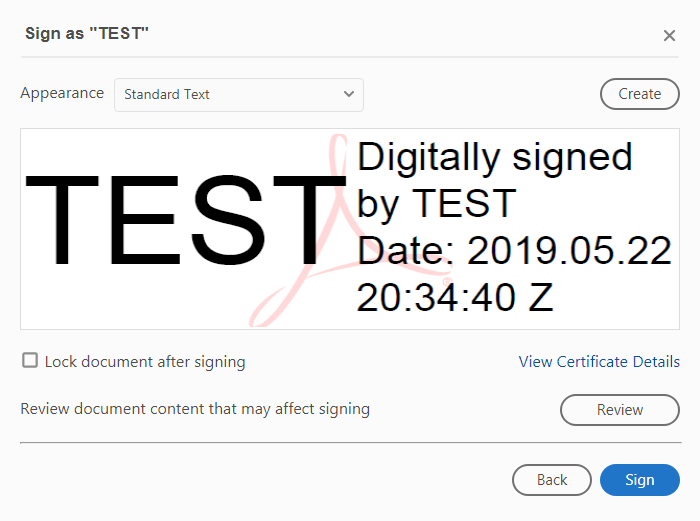
Next, we need to enter the password for signing (if the certificate is not imported into Windows digital Id), we can set the style and enable the document blocking option after signing.
After signing, the document must be saved. Here's what the caption will look like in the end: 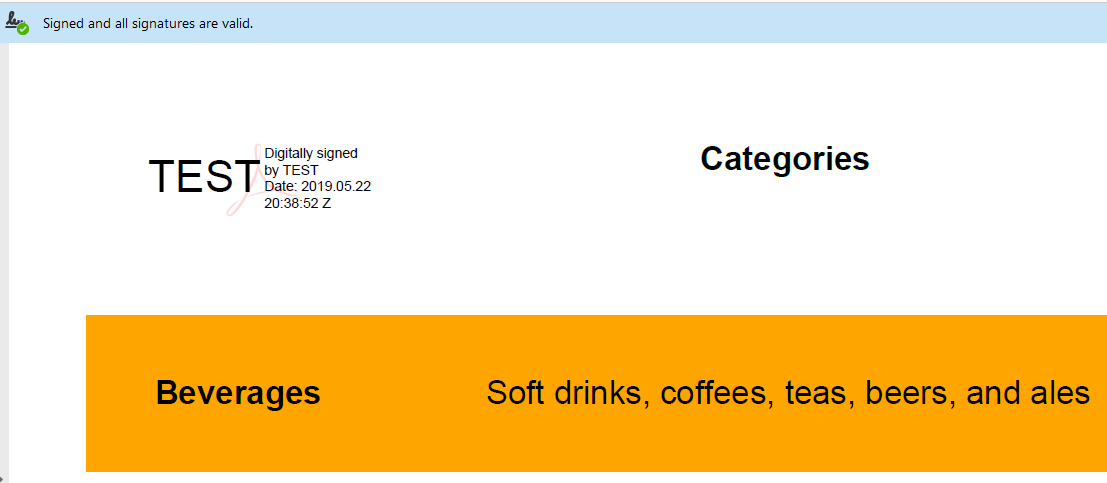
2) Invisible signature. For invisible export PDF signature, you do not need to add a Digital Signature control to the report page. You need to enable the signing option in the export settings:
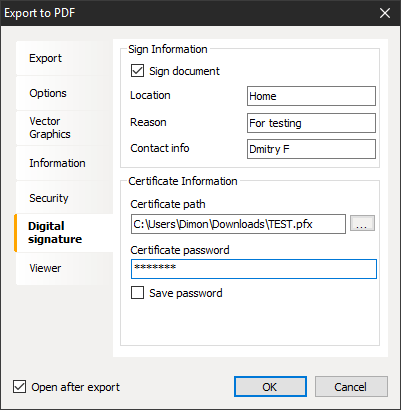
Also, you can fill in the information fields of Location, Reason and Contact Info. Next you need to select the signature certificate file in the pfx format to set the password for the certificate. You can choose a certificate file at this stage. Then, after exporting the report, you will see a hidden signature in the PDF document, but it will not be filled in. You can add a certificate to the signature. This is similar to the first signature option we considered, the only difference is that it is not directly visible in the document.
Here is what an invisible signature without a certificate looks like in Acrobat Reader:
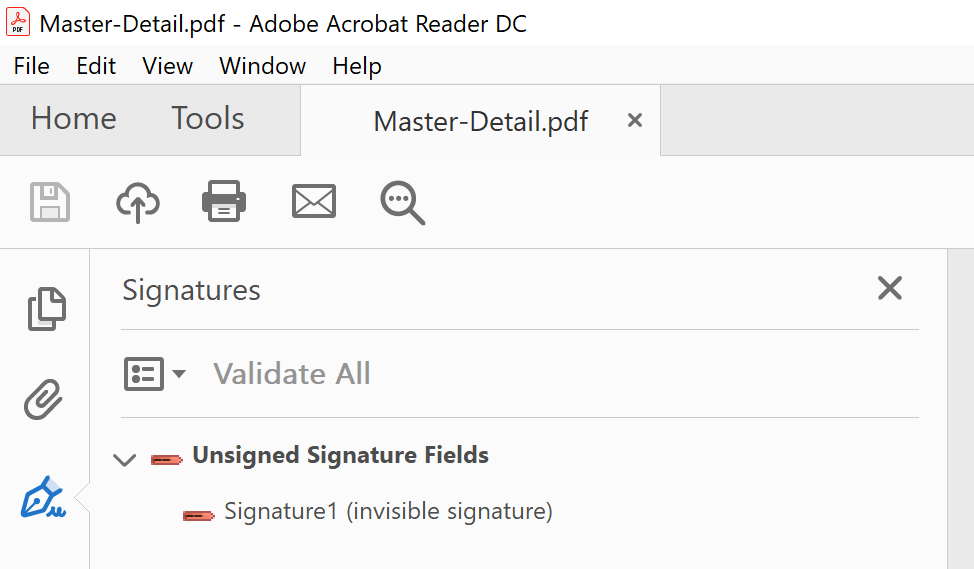
And here is the invisible signature with the certificate:
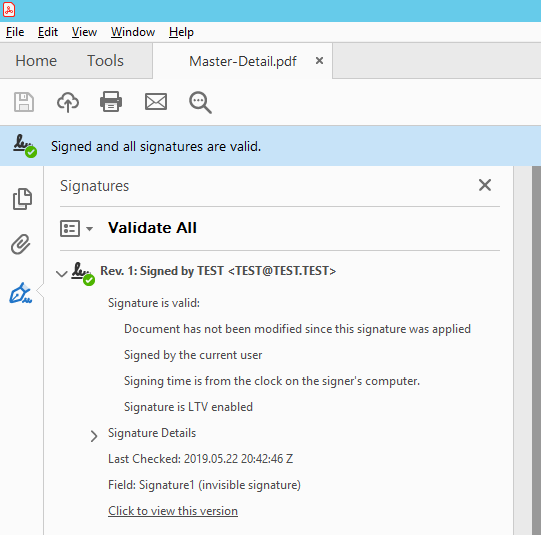
In order for the certificate to be authenticated by the person who receives the document you created, he must import your certificate to his local computer. Then he will be able to verify the signature in the PDF document using the “Certificates” tool (by clicking on the “Validate All Signatures” button):
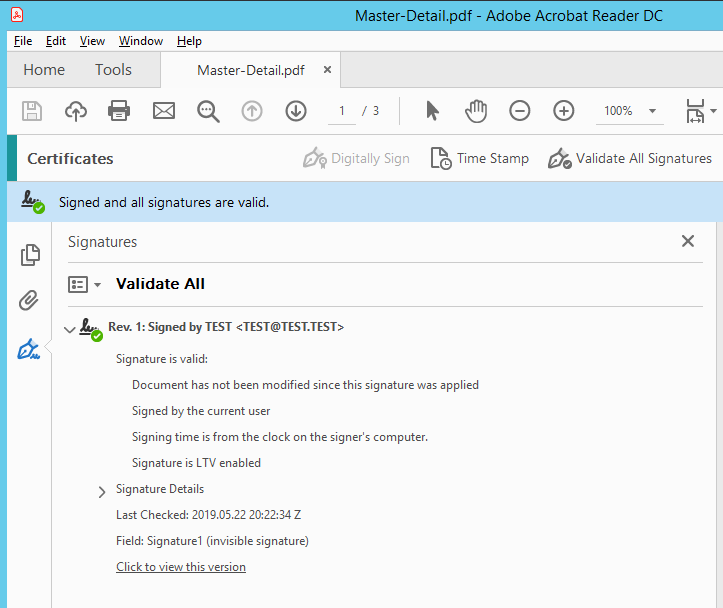
Thus, FastReport .NET can now create full-fledged electronic documents protected by electronic signature.