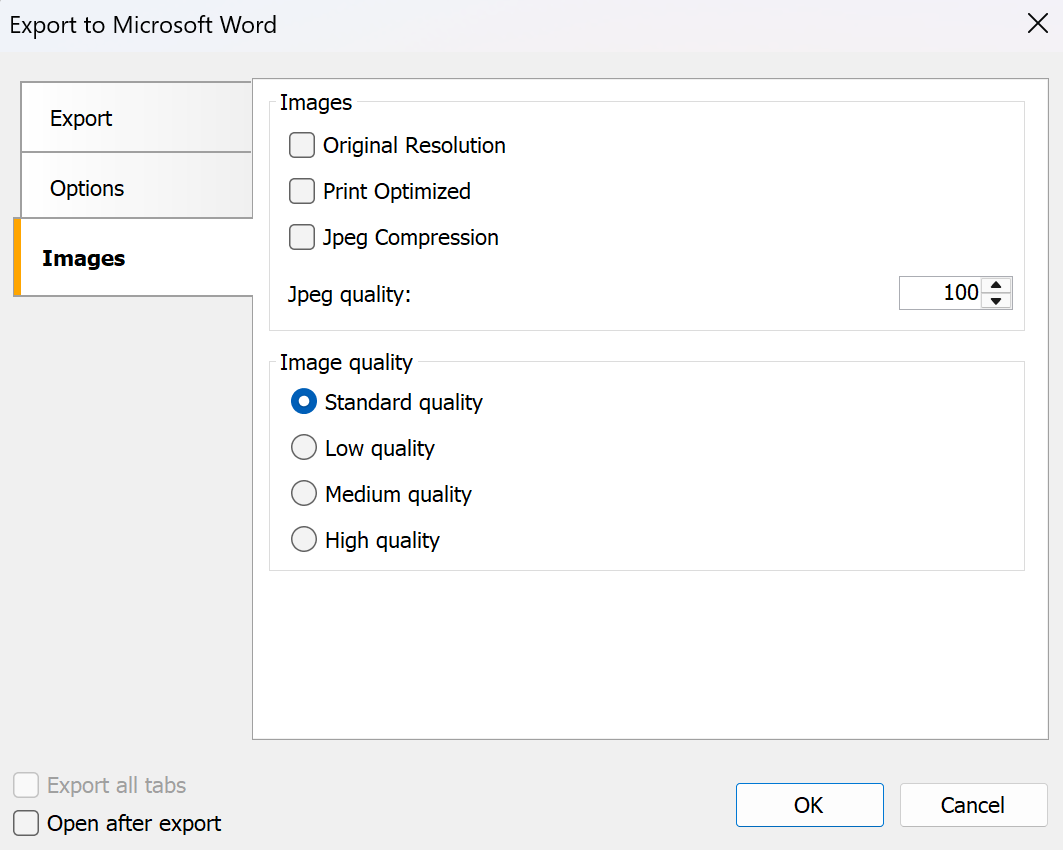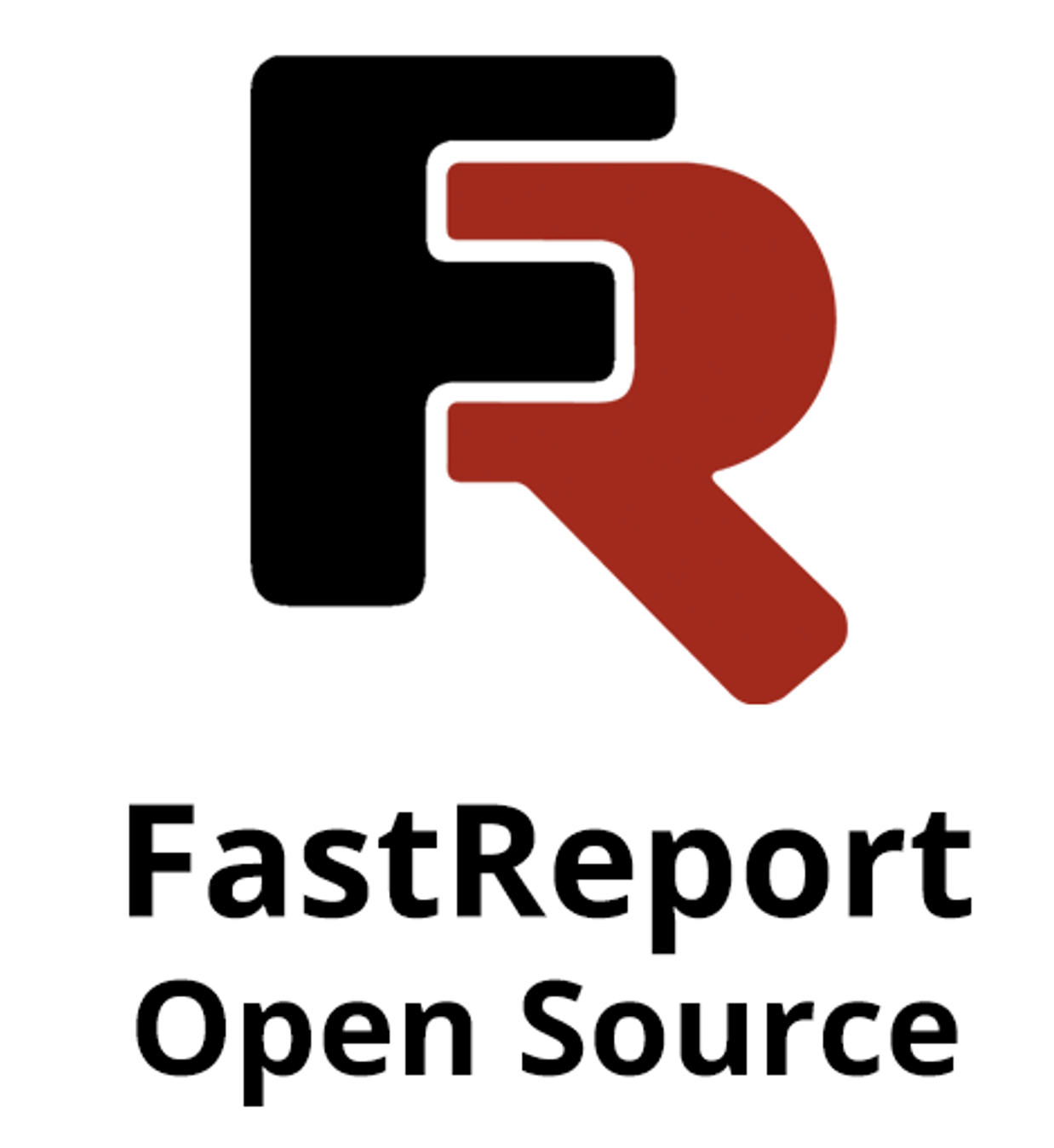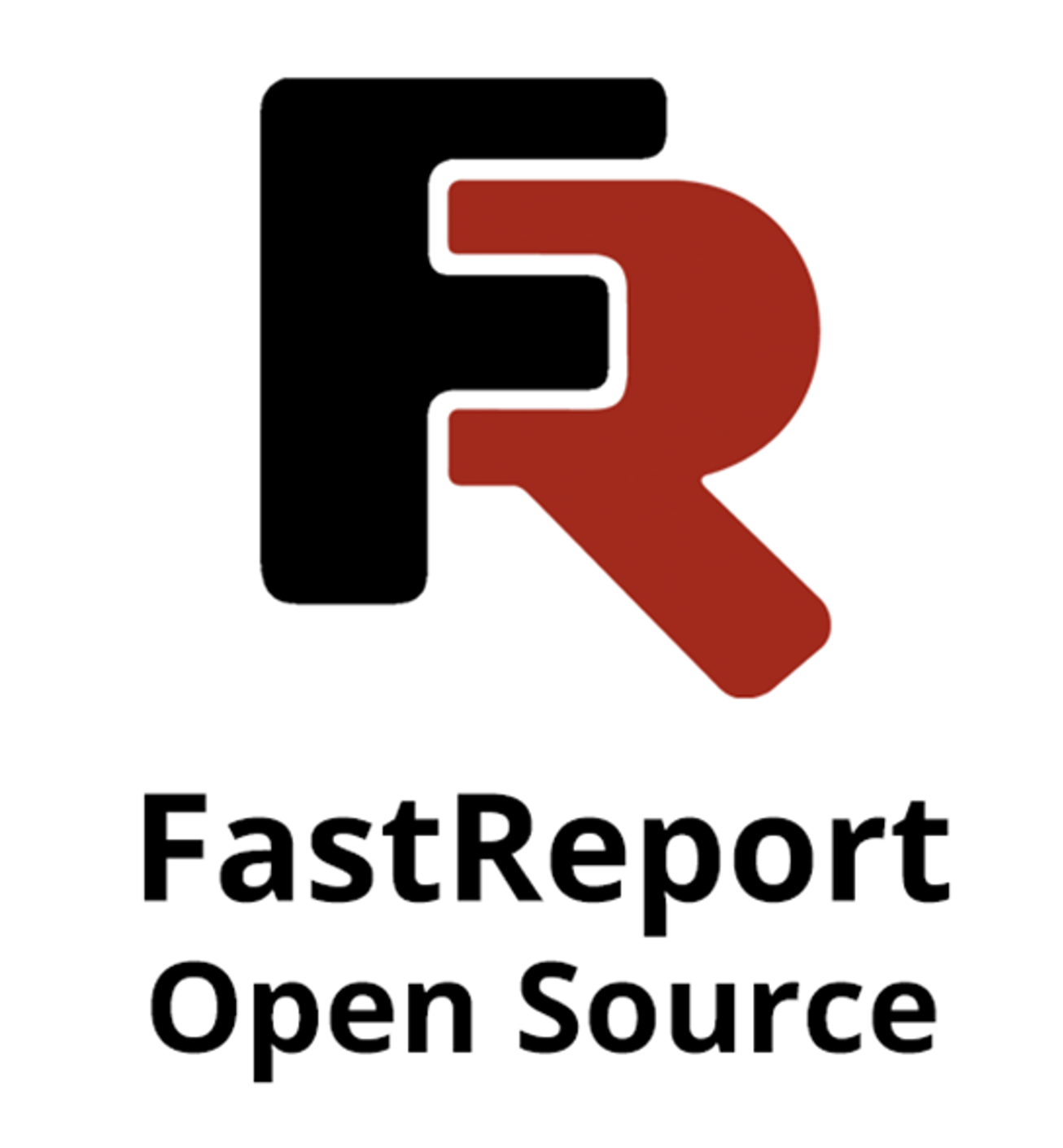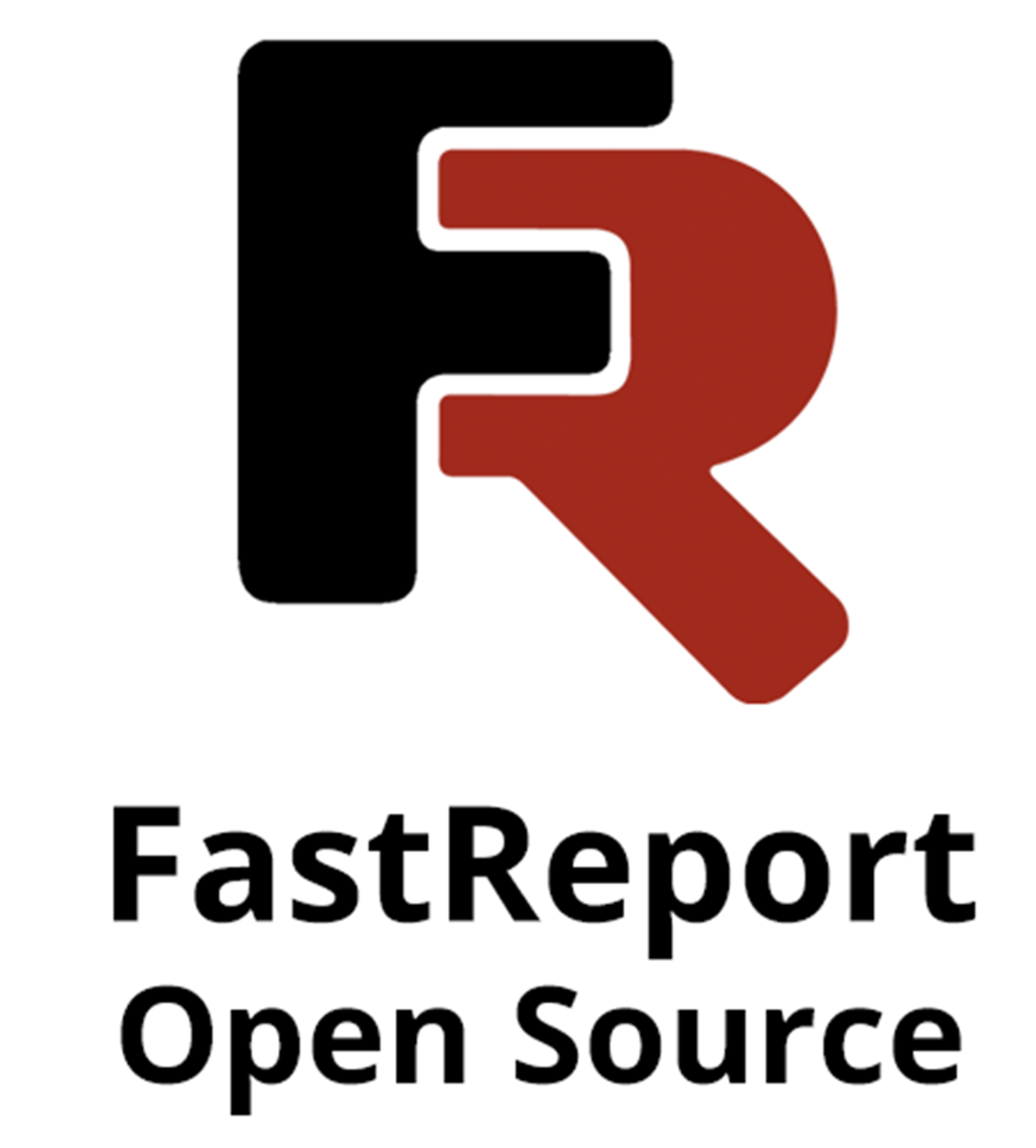New Features for Exporting Images to Microsoft Word in FastReport .NET
When developing reporting systems, it is important to be able not only to collect data and create graphs, but also to correctly format the results in different formats. Many users create documents in Microsoft Word (OOXML), where they actively use images: logos, charts, illustrations.
Previously, exporting to Word saved images in fixed quality, which was not always convenient. In the latest version of FastReport .NET, we have added new image export functions. Now you can independently adjust the balance between the quality and size of the final document.
Detailed Overview of New Features
1. Original Image
This mode saves the image in its original form, without changing the resolution or quality. It is necessary when any intervention can distort the data. Even a minimal loss of quality can degrade the information.
Advantages:
- Maximum accuracy of information transfer.
- Suitable for printing large images without loss of clarity.
- Full control to ensure that the image looks exactly as it does in the report.
It is important to note that when selecting “Original Image,” other options are not available.
Without function
With function
2. JPEG Compression
This mode converts images to JPEG format, significantly reducing the file size. This is especially important when working with reports that contain many photographs, which make the document cumbersome without compression.
In this mode, you can adjust the JPEG quality. It determines how much the image will be compressed:
- High quality preserves sharpness, but increases the file size.
- Medium quality strikes a balance between size and detail.
- Low quality makes the document compact, which is convenient for sending by mail or storage.
The screenshots below show the difference when exporting with different JPEG quality settings (the original images were left at standard quality).
Jpeg-quality: 25
Jpeg-quality: 100
3. Image Quality
Word now has export modes that help you adjust the quality of image saving. This tool is very convenient because it allows you to quickly manage the ratio of image quality and the size of the final document without extra settings.
Four options are available:
Low Quality—Minimum file size. Images become simpler and lose some detail.
Image at low quality
Standard Quality — This is the basic image output mode in FastReport. It uses the standard image saving mechanism without additional transformations that was offered in FastReport.
Medium Quality — A balance between compactness and sharpness. It is useful where readability is important, but maximum detail is not required.
Image at medium quality
High Quality — Maximum sharpness and detail. It is used when appearance is crucial.
Image at high quality
These options are combined with other image export options (for example, JPEG compression or “For printing”) to get the optimal result for the task.
The exception is the “Original Image” mode, which always saves the image without changes and works separately from the other settings.
Let's Summarize
The added image export features in Word make FastReport .NET a more convenient tool for preparing reports and documents. Each user can choose the best option: save images in maximum quality, reduce the file size with compression, or adjust the balance. The same document can be prepared in different versions.