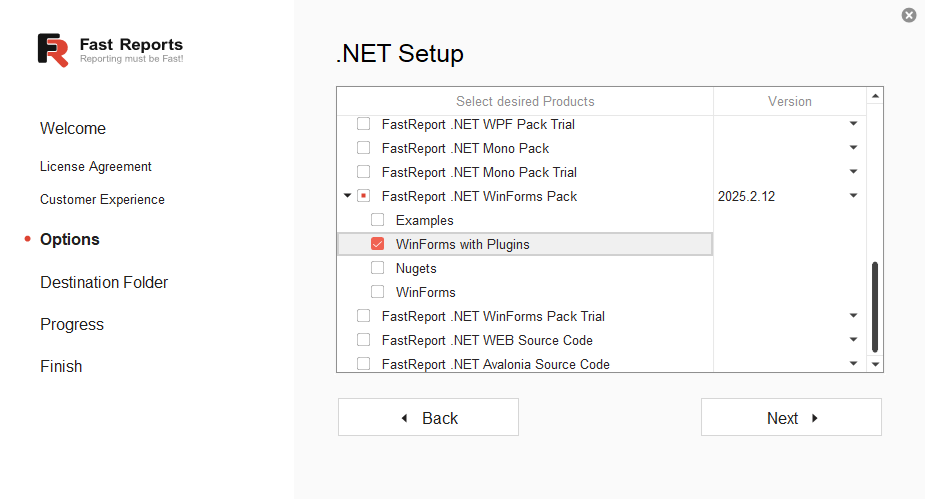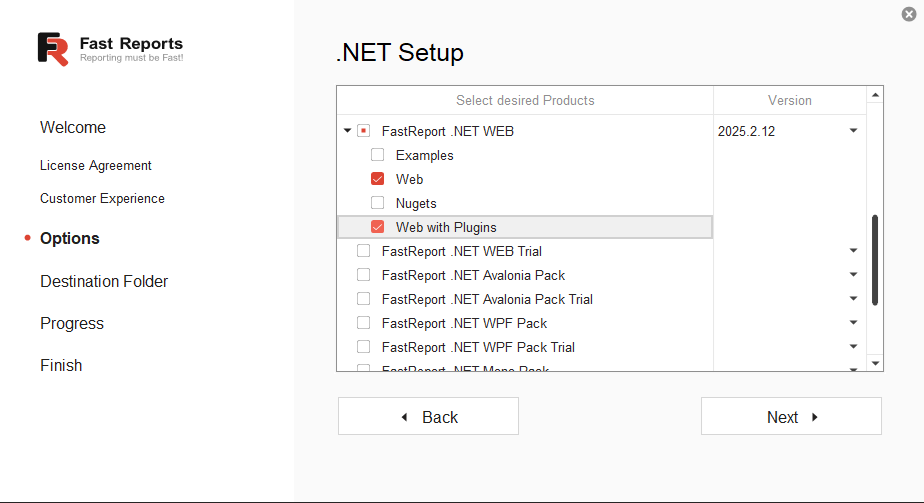How to Install the FastReport .NET Report Designer with Pre-installed Plugins
The FastReport .NET designer is an excellent tool for creating report templates. Various databases and file types can be used as data sources. By default, the standard designer includes data sources from: XML, CSV, JSON, MS Access, OLE DB, ODBC, and MS SQL. Also, in the report designer, you can connect to Postgres, MySQL, Firebird, MongoDB, Oracle, SQLite, Couchbase, RavenDB, Excel, and ClickHouse through separate plugins.
However, installing these plugins can be complicated. For each connection type, you need to download the project, assemble it, and configure it in the designer or your project. For programmers, this is a simple task—it is enough to connect a NuGet package. But even here, they may have problems.
For ordinary users without programming experience, the process becomes more complex. First, you need to install Visual Studio, if it is not already installed. Then download the plugin project, open it in Visual Studio, fix the links, and possibly install additional libraries. After assembling the plugin, you will get a dll file. Next, you need to launch the FastReport .NET designer, go to the settings, add the dll file on the plugins tab, and restart the designer. Despite detailed instructions, errors may occur at any stage, requiring time and effort to resolve them.
Install immediately with plugins
We have simplified the lives of users by saving them from installing plugins themselves. Now, starting with version 2025.2.5, the WinForms and Web delivery options for FastReport .NET can be installed with all plugins or only with standard connections, as before. If desired, you can install both versions, but this does not make much sense.
When installing FastReport .NET WinForms, at the “.NET Setup” stage, you can select the “WinForms” and “WinForms with Plugins” options.
Similarly, when installing FastReport .NET WEB, you can select the “Web” and “Web with Plugins” options.
When installing the “WinForms with Plugins” and “Web with Plugins” options, you will receive all the necessary files for their operation, including pre-installed plugins for connecting to databases. Shortcuts will appear in the “Start” menu:
- FastReport Demo New with Plugins,
- FastReport Demo with Plugins,
- FastReport Designer with Plugins,
- FastReport Localizer with Plugins,
- FastReport Viewer with Plugins.
If you select the “WinForms” and “Web” versions, only the basic files will be installed without additional plugins. Shortcuts will appear in the “Start” menu: FastReport Demo New, FastReport Demo, FastReport Designer, FastReport Localizer, and FastReport Viewer. This option was installed by default previously.
Conslusion
FastReport .NET is a powerful tool for creating report templates that supports many data sources. However, installing additional plugins to connect to various databases and file types can be difficult for users without programming experience.
With the release of version 2025.2.5, using the template designer has become much easier. You can focus on creating reports without spending time on technical configuration and connecting plugins separately.
If you have any problems using FastReport .NET, please contact our support team. We are always ready to help and provide the necessary solutions.