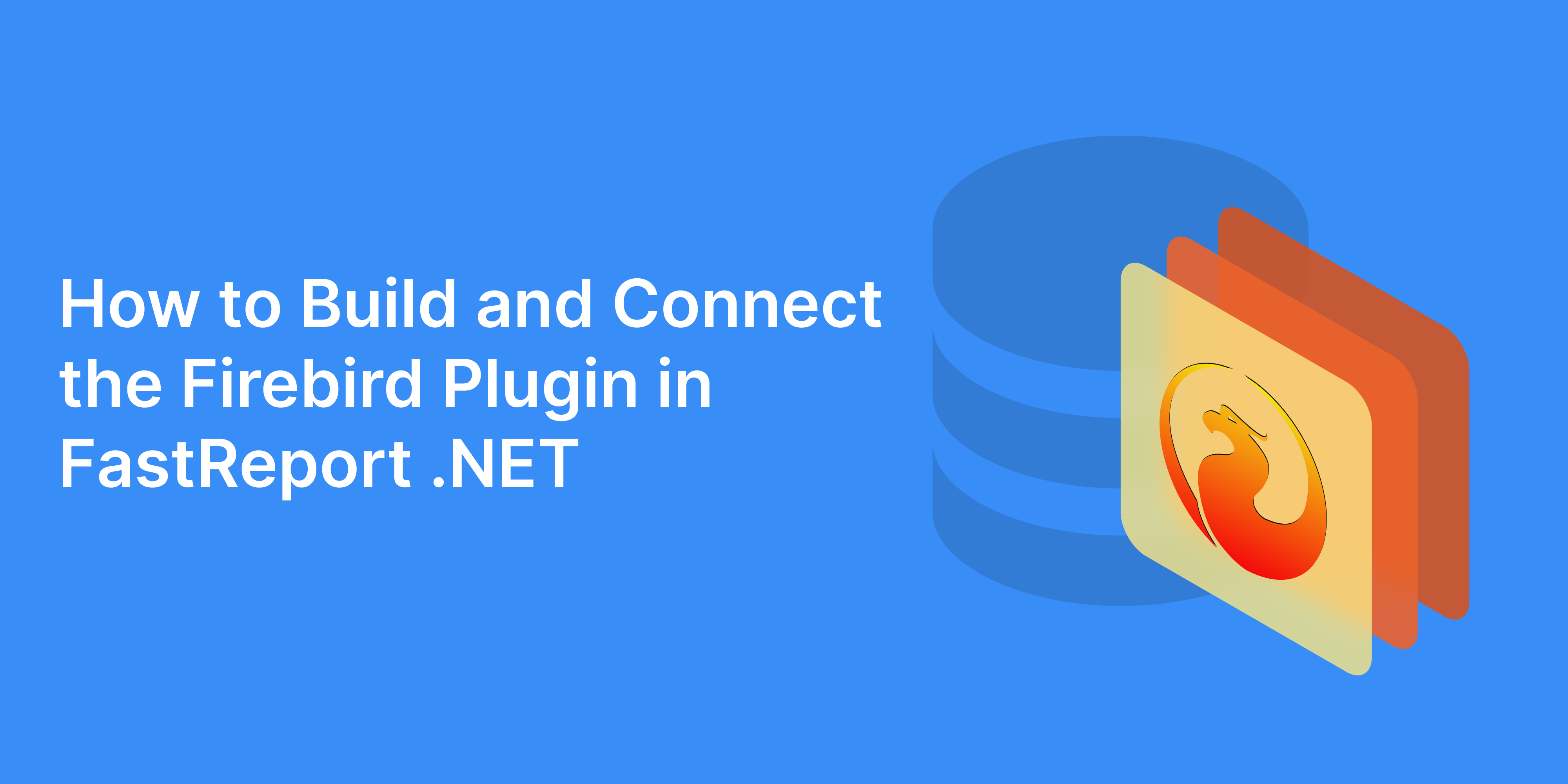How to Build and Connect the Firebird Plugin in FastReport .NET
When creating reporting systems, it's important to ensure that reporting tools are compatible with various databases. FastReport .NET is one of the most sought-after libraries for generating reports in .NET applications. In this article, we will go through the process of building and connecting the Firebird plugin in FastReport .NET through the report designer and via code.
First, open the directory where FastReport .NET is installed on your system. The default path is: C:\Program Files (x86)\Fast Reports\.NET\FastReport .NET WinForms\Extras\Core\FastReport.Data\FastReport.Data.Firebird
This path must be correct since there is an outdated project at the path (Extras\Connections\FastReport.Firebird) After that, you need to launch the FastReport.Data.Firebird.csproj project in Visual Studio.
Important! In the folder, there are several files, but you specifically need to open this one.
Next, select the FastReport.Data.Firebird project and right-click on it, then choose “Set as StartUp Project” from the context menu.
Remove the FastReport project from the dependencies. Then add either the NuGet package FastReport.Net.Demo or the licensed package FastReport.Net from your private NuGet server. Detailed instructions for the package server are available here. After that, build the project as shown in the screenshot below.
After building the project, the “Output” tab will show that the build was successful.
Now it's time to launch the report designer. If you have the Ribbon interface enabled, click on “File” -> “Settings” and go to the “Plugins” tab. If you have the Ribbon interface disabled, during startup click “View,” then “Settings,” and go to the “Plugins” tab as well.
Click the “Add” button and navigate to: Extras\Core\FastReport.Data\FastReport.Data.Firebird\bin\Release\net462.
Then sequentially select the FastReport.Data.Firebird.dll and FirebirdSql.Data.FirebirdClient.dll files, and then click the “Open” button.
You must completely restart the report designer. After restarting, click “Data” -> “Add Data Source.” If everything was done according to the instructions, the connection to Firebird should appear in the list of connections as shown in the picture below.
Connecting to Firebird via Code
Sometimes you need to connect to Firebird not through the report designer, but through code. In this case, you will need to install the FastReport.Data.Firebird package in Visual Studio and then register the connection in your application as follows
FastReport.Utils.RegisteredObjects.AddConnection(typeof(FirebirdDataConnection));
Now you should be able to create a new data connection to Firebird from code:
In FastReport .NET, it is very easy to build and connect various connectors to a multitude of databases. For any questions, please contact our support service. Happy reporting!