Customizing the ready report Viewer in FastReport .NET
The main report viewing tool FastReport.Net is Viewer. This viewer has a rich toolkit for storing, exporting, printing, and other manipulations with a report.
All this variety is very useful but not always necessary. For example, for users who only view and print reports export emailing is absolutely useless. Also, many people do not need a big list of available export reports. You just confused and lose time to find the right one.
In such cases, we would like to leave only the necessary functionality for these users. And it can be done quite simply.
This question also arose for the user of the Combit List & Label report generator.
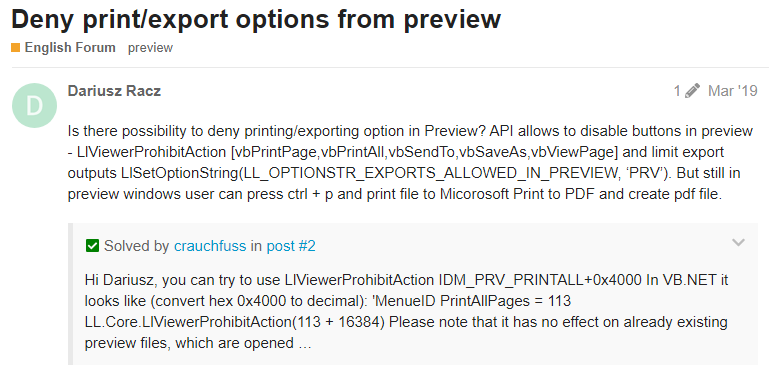
The report designer of FastReport .NET, as you know, also allows you to view the reports. To do this, he uses the same Viewer. And you can customize the list of available exports in the designer's settings. File-'Options-User Interface menu:
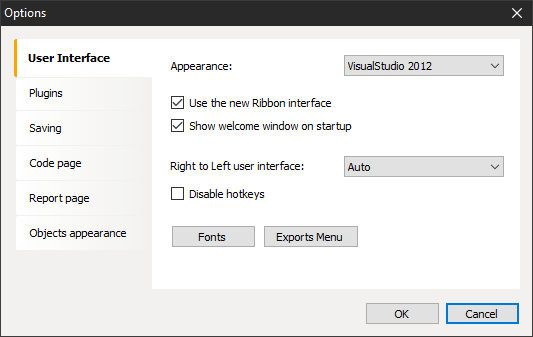
Exports Menu button opens the settings window for export display:
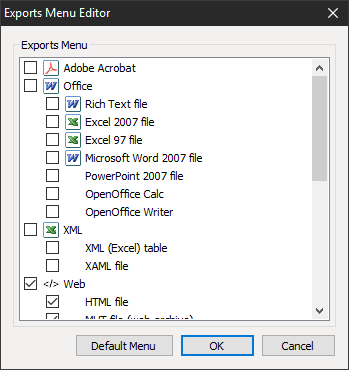
You can customize the display of both individual exports and the whole group. There's a Default Menu button to quickly restore your original settings. For example, we removed exports from the display to the PDF, Office, and XML format. And indeed, when we view the report, we will see that they are no longer on the list of exports:
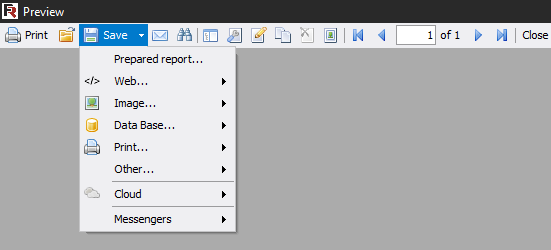
But from the report designer we can only set up a list of exports. What about other controls? To do this, you'll have to use programming skills. When creating an app that will run reports, we can set the reviewer's menu settings. For example, this code:
1 2 3 4 5 |
Report report = new Report(); report.Load("App_Data/Master-Detail.frx"); report.Prepare(); FastReport.Utils.Config.PreviewSettings.Buttons = PreviewButtons.Print | PreviewButtons.Design; report.ShowPrepared(); |
Here we set the button display. To be precise - we just name all the buttons to be displayed: Print and Design.
As a result we get:
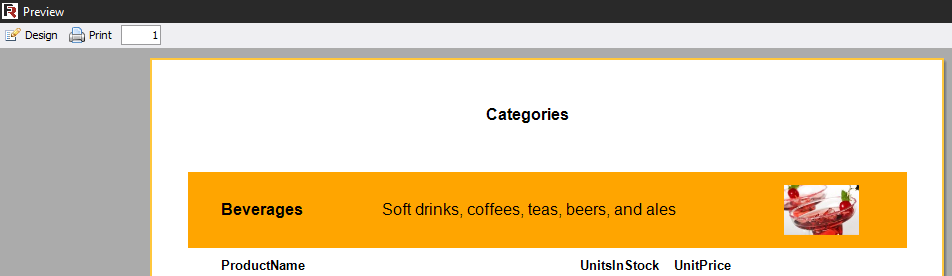
Great result - nothing more. Besides the buttons also displays the page number in the input field. It cannot be removed, otherwise you won't be able to go to other pages without page navigation buttons.
Now you can experiment a bit. If your application includes any logic for hiding / showing the controls in the preview, it will certainly be a useful opportunity to return everything to the initial form:
Config.PreviewSettings.Buttons = PreviewButtons.All;
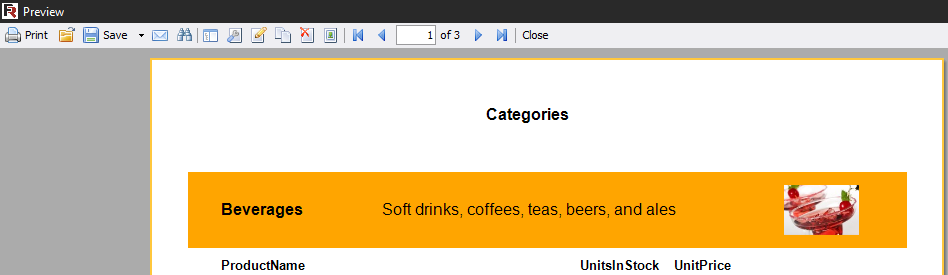
You can go the other way and not list the buttons that should be displayed, but rather to list those that you want to exclude:
Config.PreviewSettings.Buttons ^ = PreviewButtons.Email;
At the same time, send e-mail button will disappear and the rest will be available.
Of course, you can edit the list of available exports, by analogy with the above example.
Also you can edit the export list through: Config.PreviewSettings.Exports
And you can edit the exports to the clouds: Config.PreviewSettings.Clouds