CMYK in PDF export
CMYK is a color model based on a synthesis of any color that is based on four basic colors: blue (the Cyan), purple (Magenta), yellow (Yellow), Black (Key Color). This model is mainly used in the printing industry.
Reviewing CMYK, one more color model must be mentioned –RGB. The color model RGB consists of red (Red), green (Green), blue (blue) colors. These three colors are the basis to create other colors. This model is used in color television and computers.
When should CMYK be used? It is necessary to have documents based on CMYK to be printed on a printer and documents which are based on RGB to be posted on the Internet.
Let us consider the principle of printing color documents in polygraphy (printing). First, apply one color on paper. Wait until the ink is dry. Then apply another color and wait again. Modern printers allow you to print with RGB. It took a lot of years of evolution of printing equipment to have a modern way of printing. Nevertheless, CMYK is still a generally accepted standard for printed documents, because RGB printing may differ in coloring on different printers. So, CMYK is based on color imposition while printing. Please, look at the picture given below. According to the image, the imposition of cyan, magenta, and yellow gives us the secondary colors - green, blue, and red. CMYK refers to the subtractive synthesis. This means that the colors are subtracted from the basic. It is necessary to mention, that paper is considered to be a reflective surface in the printing industry. So, we apply some ink as if we subtract the reflected light. Therefore, from white paper, we subtract three basic colors RGB and get three secondary colors CMYK.
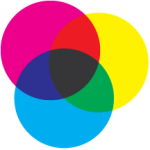
Unlike the subtractive synthesis of color, the additive synthesis is based on “addition” instead of “subtracting”. RGB scheme is formed on the principle of adding colors. In contrast to polygraphy where the light is reflected from paper, computer monitors and televisions emit light. The surface which does not emit light is considered by a human eye as black. The white color is obtained by combining all three colors.
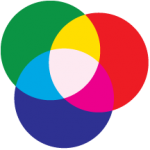
An additive synthesis image may differ on monitors from different manufacturers. It takes place due to the difference in the color temperature of white color and in gamma correction. As a matter of fact, the basic RGB colors can be obtained from a larger number of colors.
PDF documents support two color models, that is, it is possible to create documents aimed to be used in printing or web documents. This is because of the technology of color profiles ICC. Color profiles define the color input or color output devices and requirements for the appearance.
The reports generator FastReport.Net allows you to export reports in PDF format with a choice of RGB or CMYK color scheme:
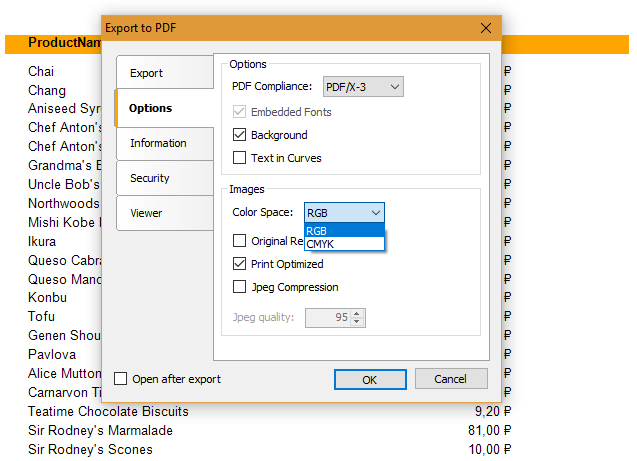
By default, the RGB color scheme has been chosen. From the drop-down list you can select CMYK. Click “OK” and you will get a document that can be opened in typography and sent to print without any further processing.
It should be mentioned that nowadays it is possible to attach a color profile to a PDF export. This can be done from the user application code. For example, a typical report export in PDF:
1 2 3 4 5 6 7 |
stringcurdir = Environment.CurrentDirectory.ToString(); Reportreport = newReport(); report.Load(curdir + @"\Lines.frx"); report.Prepare(); PDFExport export = newPDFExport(); export.ColorProfile = File.ReadAllBytes(curdir + @"\G1400_CWPM190_CW490_D50_PM.icm"); export.Export(report); |
Here is a line which we are interested in the most:
1 |
export.ColorProfile = File.ReadAllBytes(curdir + @"\G1400_CWPM190_CW490_D50_PM.icm");
|
Сolor profile must be added as a byte array.
You can use your color profiles only if the format PDF / X-4 is selected as they are supported in it.