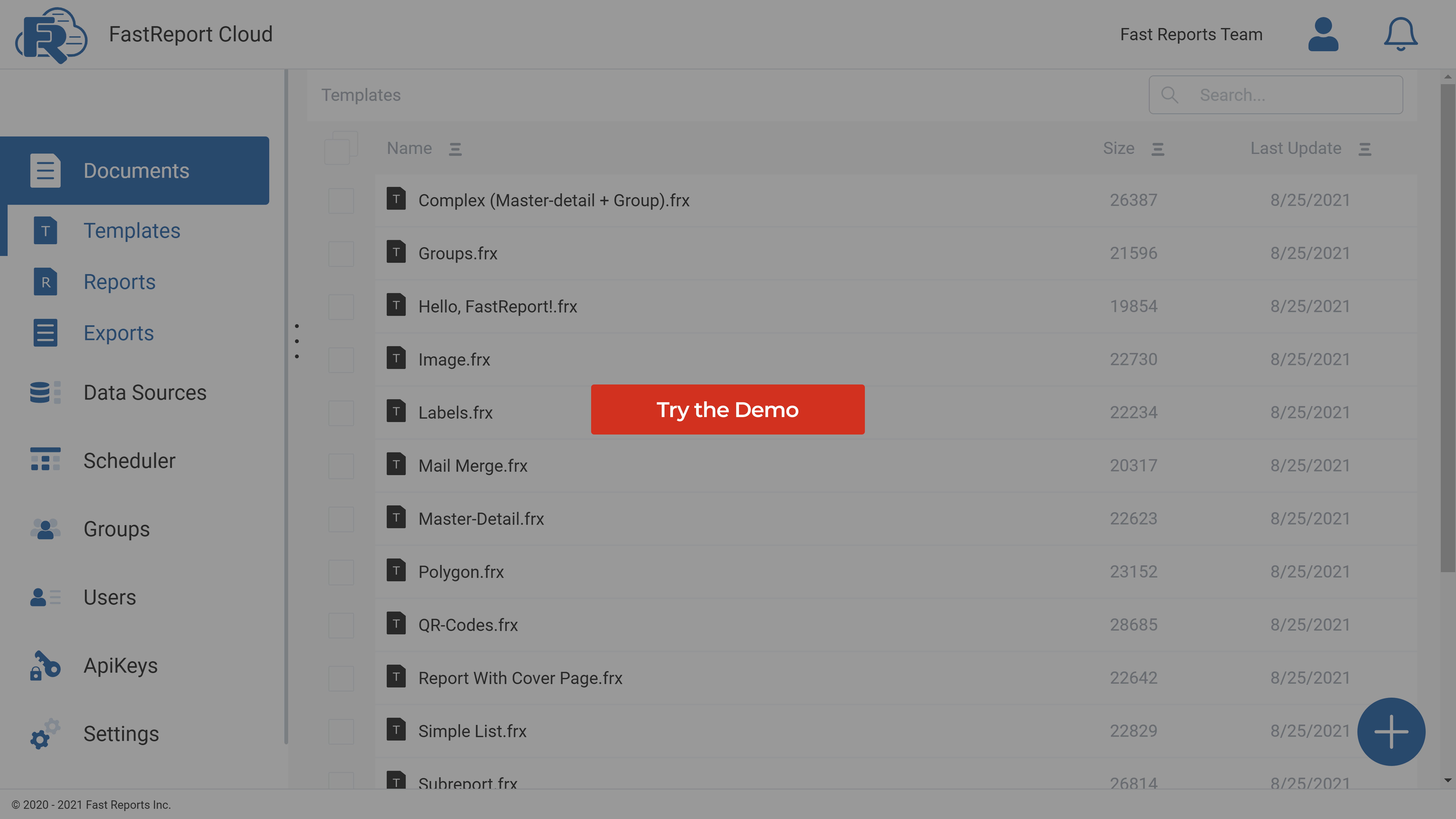FastReport Cloud-um conjunto de serviços em nuvem para armazenar relatórios e modelos. Configure a exportação automática de dados, conecte sua equipe para uma colaboração conveniente de qualquer lugar do mundo e esqueça a necessidade de desenvolver seu aplicativo.
Características e benefícios FastReport Cloud
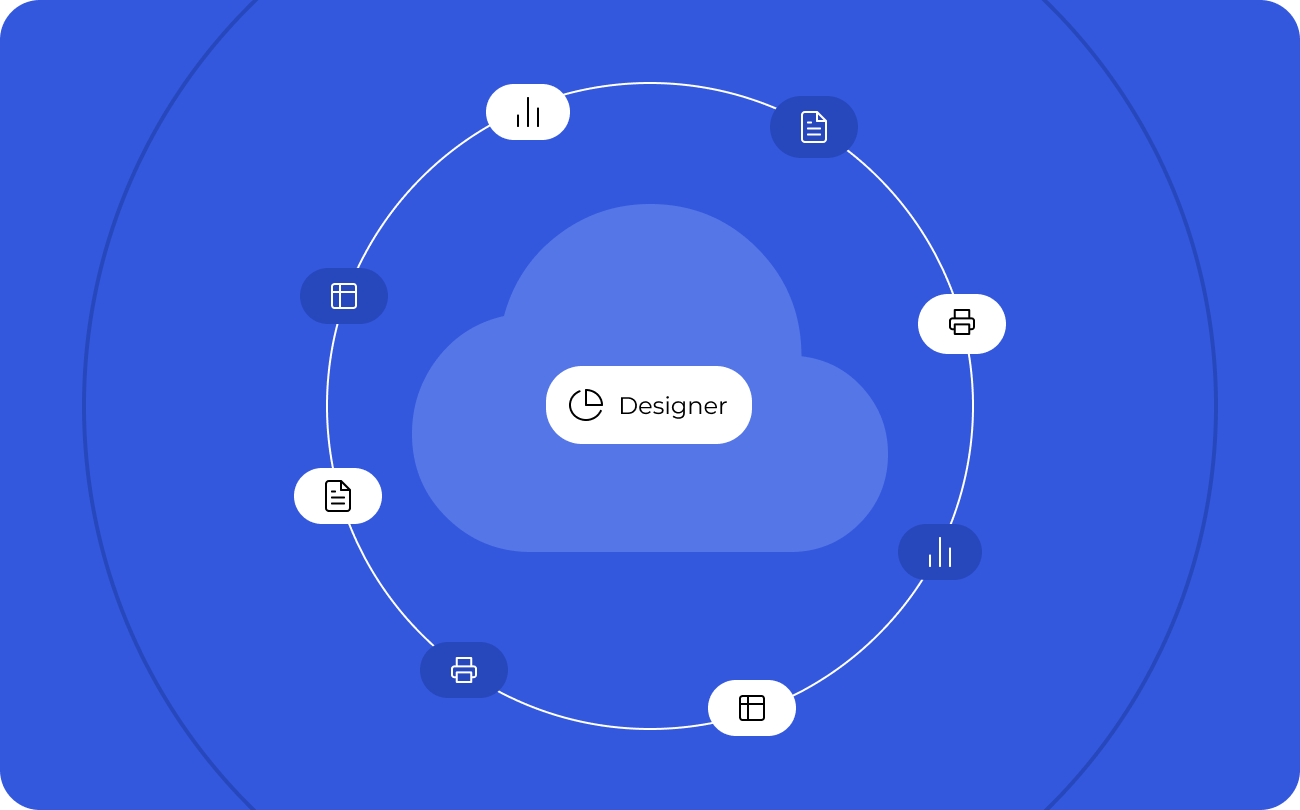
Gerando relatórios e documentos
O layout do documento é criado em Online Designer. Altere a aparência do seu documento em qualquer navegador sem uma conexão constante com a Internet. Usando nossa nuvem para o seu negócio, você pode facilmente transformar seus dados em gráficos claros e estilizados, aplicar formatação a qualquer texto, adicionar códigos de barras e muito mais.
O FastReport Cloud oferece suporte a várias maneiras de conectar dados de JSON, CSV, XML, MS SQL, PostgreSQL, MySQL e Oracle.
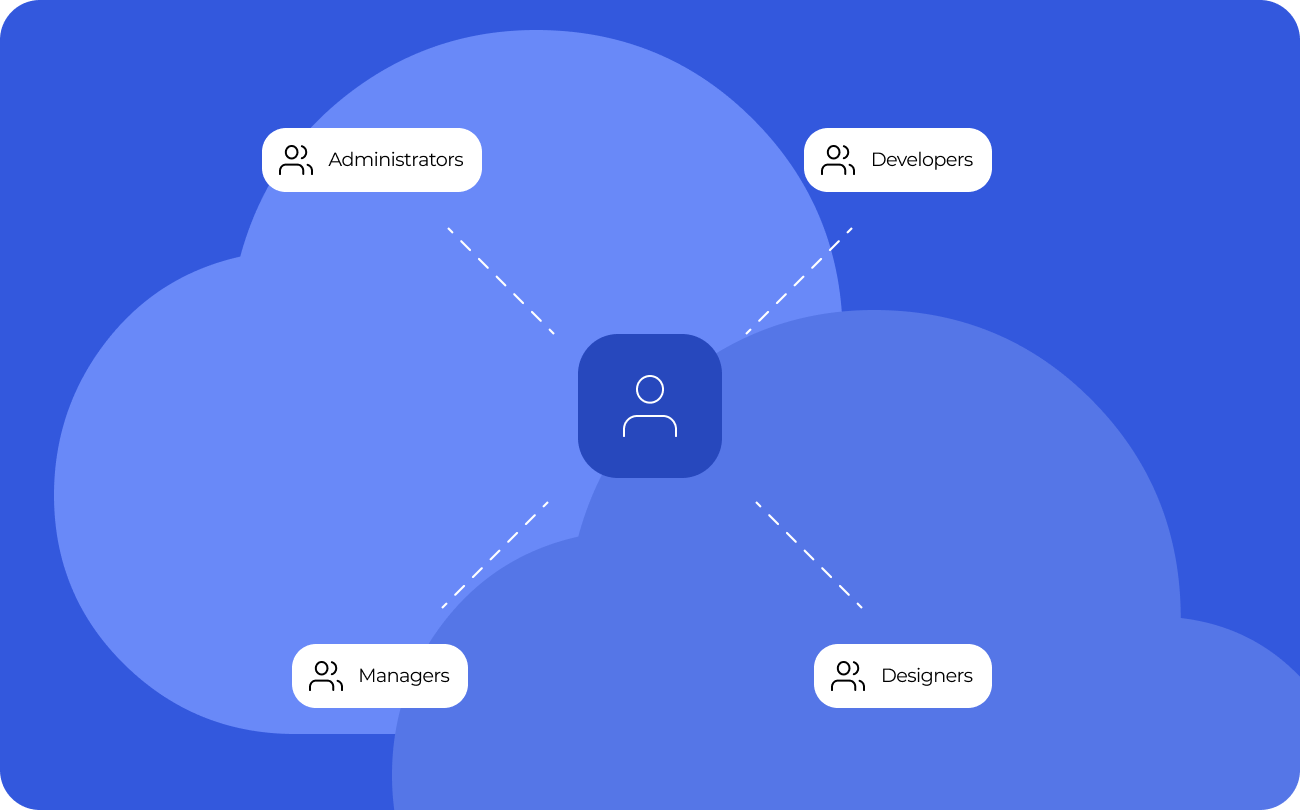
Grupo de usuários
Você pode combinar usuários do serviço em grupos e conceder a eles diferentes direitos de acesso aos recursos do workspace. Por exemplo, crie equipes de administradores, gerentes, designers e desenvolvedores. No entanto, por padrão, seu espaço de trabalho não tem grupos.
Cada workspace pode ter de 0 a N grupos de usuários: o número total é regulado pelo plano de assinatura. Para adicionar um novo usuário a um grupo, o Usuário deve ser adicionado ao espaço de trabalho. Isso significa que o usuário do grupo é um usuário do espaço de trabalho e parte da Assinatura à qual o grupo pertence. Um usuário também pode pertencer a vários grupos.
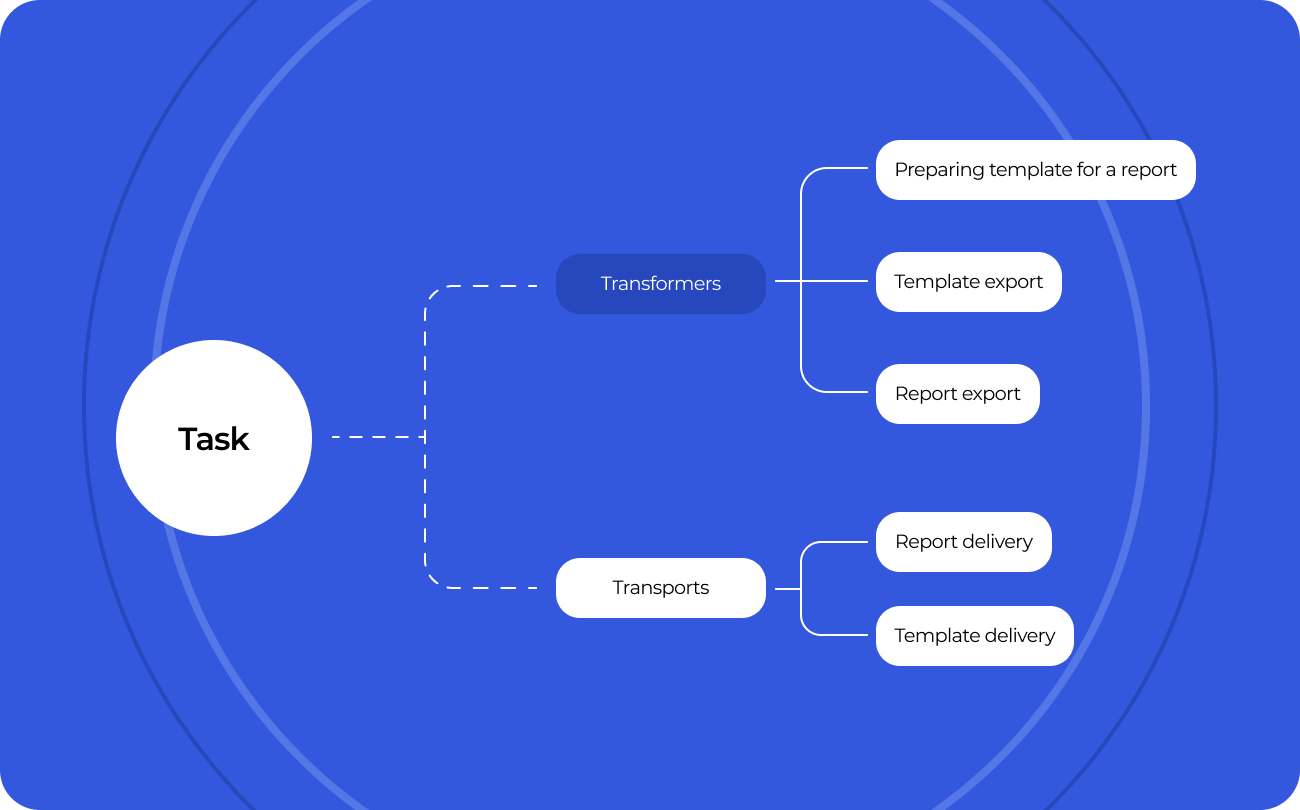
Automação do trabalho
Todas as transformações, seja criar um relatório a partir de um modelo, exportar para vários formatos ou enviar um arquivo por e-mail, são tarefas.
Transformer tasks irá ajudá-lo a converter um modelo em um relatório, exportar um modelo ou relatório para um formato especificado.
Tarefas de transporte entregarão dados prontos ao destinatário final, seja um grupo de usuários ou um data warehouse. Configure a tarefa de envio de E-mail uma vez e receba análises de negócios prontas todos os dias, semanas e meses.
As tarefas podem ser salvas no armazenamento em nuvem e executadas sob demanda ou em uma programação.
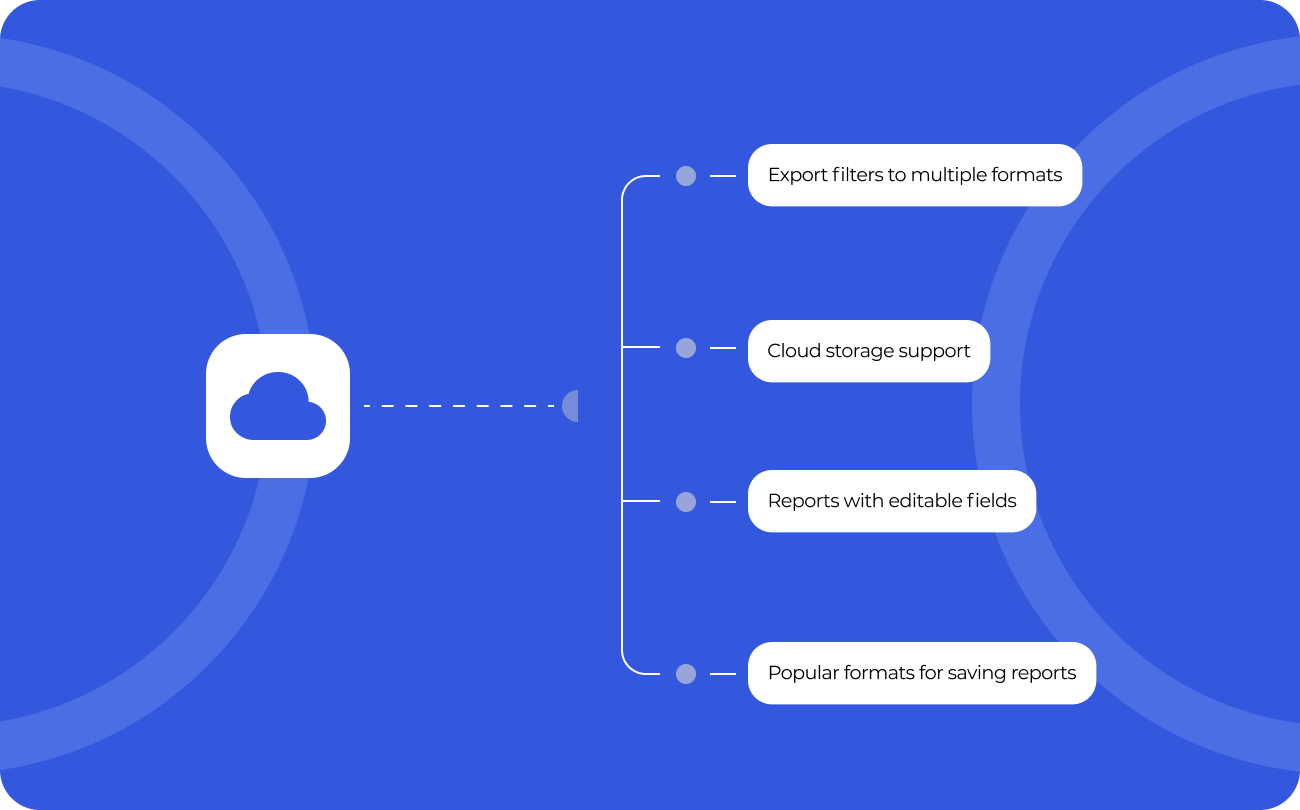
Exporta para formatos convenientes
O FastReport Cloud permite converter rapidamente relatórios com campos editáveis (como campos de texto, caixas de combinação, caixas de seleção, botões de opção e campos gráficos) em documentos PDF sem conectar bibliotecas adicionais.
Filtros para exportar o relatório finalizado para vários formatos: PDF, RTF, XLSX, XML, DOCX, TXT, CSV, PowerPoint, HTML, MHT, XPS, JPEG, BMP, PNG, Open Document Format (ODT, ODS, ODP), XAML, Scalable Vector Graphics (SVG), DBF, PPML, etc.
Suporte à nuvem: OneDrive, Google Drive, Box, Dropbox.
Tente implantar a versão demo do FastReport Cloud diretamente em seu projeto
Opções de entrega
| Características |
de R$ 1.699
|
de R$ 599
|
de R$ 299
|
|
|---|---|---|---|---|
| Users |
25
|
5
|
1
|
1
|
| Template storage capacity (MB) |
3750
|
1000
|
250
|
25
|
| Report storage capacity (MB) |
3750
|
1000
|
250
|
25
|
| Export file storage capacity (MB) |
7500
|
2000
|
500
|
50
|
| Maximum weight of the uploaded file (MB) |
200
|
150
|
100
|
10
|
| Limit of data sources |
30
|
15
|
10
|
1
|
| User Group limit |
10
|
2
|
1
|
1
|
| Pages limit |
∞
|
∞
|
∞
|
5
|
| Online template editor |
|
|
|
|
| Transports |
|
|
|
|