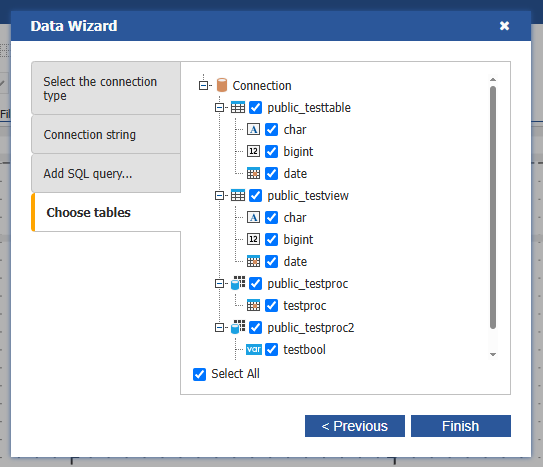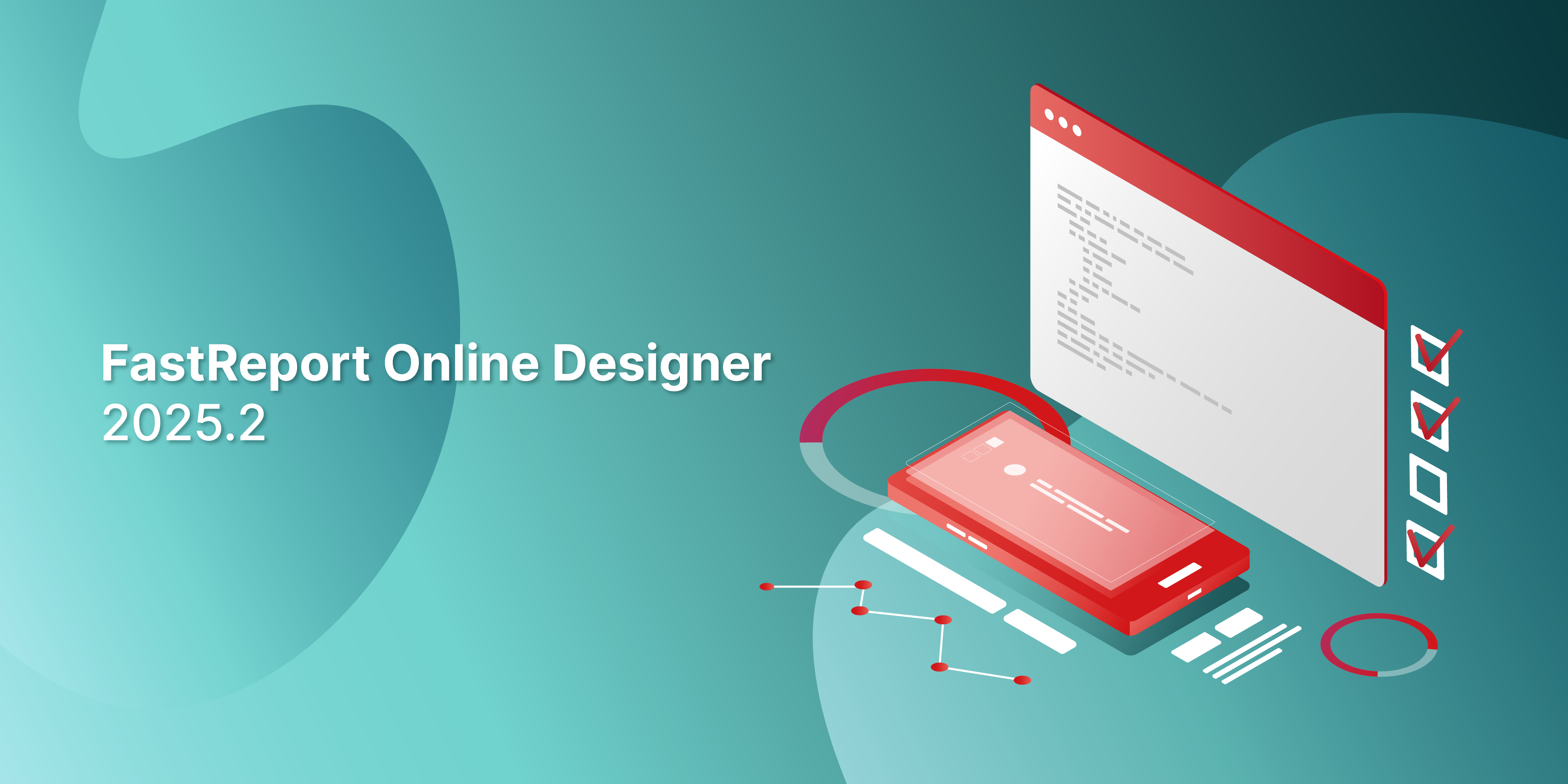.png)
Update of FastReport Online Designer 2025.2
Exciting changes in our product! We are pleased to introduce the new version of Online Designer 2025.2, which includes support for VCL reports in the .fr3 format, the addition of parameters when creating SQL queries, the ability to create new reports when working with .NET WebReport, a new bands menu, and much more.
New Features
[Beta] Support for .fr3 Reports
With the 2025.2 release, an experimental feature for working with .fr3 format reports has been introduced. This format is used in reports for FastReport VCL. Now, you can build a designer for WebReport VCL, which allows using Online Designer for projects based on another reporting platform without the need to adapt existing .fr3 reports.
Available:
- All types of horizontal bands are supported
- A limited set of components is available (Text object, Image, Table)
- Fill styles for components are supported
- Component borders are supported
- Font settings can be edited
- Component properties can be edited
Limitations:
- Vertical bands are not available
- Creating data sources is not available
- There may be differences in property structure and logic of operation.
However, report preview and basic editing are already operational. In future versions, we plan to significantly expand this set of features.
To build Online Designer with support for the FastReport VCL reporting core (in .fr3 format), you can follow these instructions:
1. Open the Designer Builder (FastReport Online Designer Builder).
2. Go to the build page.
3. Select “Reporting Core” from the build menu. This menu allows you to specify which core (.NET or VCL) the designer will be built for.
4. Choose the “VCL” option. This will activate the designer’s build with support for .fr3 format reports. Components related to FastReport .NET will not be included in the build.
5. Click the “Build” button. This will start the process of generating the build with the selected configuration.
Wait for the build to complete. This may take some time depending on the options you have chosen. After the build is finished, you will receive a link to download it.
Please note that this version is in beta status, and there may be limitations in functionality.
Style Editor Implemented
The Online Designer now features a style editor that allows for centralized management of the appearance of report components. You can now create your own styles and customize fill colors, fonts, borders, and other formatting parameters just once. Then, you can apply them to multiple elements without the need to adjust each component manually!
Create a style, adjust it to your requirements, and simply select it for the desired report components. This simplifies the formatting process and ensures a consistent visual style.
Ability to Create Parameters When Writing SQL Queries Added
Now, when creating a custom SQL query in the data source, you can use parameters that make the queries more flexible and adaptable to various scenarios.
In the SQL query creation window, there is now an option to add parameters that can then be used directly in the query text by referencing them with the @ symbol.
For example:
SELECT * FROM Orders WHERE Category = @cateroryParam
Parameters specified in the interface will be automatically substituted when executing the query. This allows for the creation of more versatile reports where data can be filtered based on external conditions or values entered by the user.
Ability to Create a New Report Added
The Online Designer now includes the ability to create a new report when working with WebReport .NET. You can now start creating a report from scratch directly from the interface without the need to upload a file in advance.
A new menu item called “File” has also been implemented, providing convenient access to the main actions related to the report. This menu allows you to:
- Create a new report (if supported by your server);
- Save the current report;
- Change the interface language;
- View information about the version and build of the designer.
The new menu simplifies navigation and makes working with reports more flexible and intuitive.
Improvements
New Bands Menu Implemented
In version 2025.2, the band panel has been redesigned with an updated interface and improved structure. The new panel was developed with a focus on responsiveness and ease of use on various devices, including tablets and mobile screens.
Ability to Change the Order of Conditions in the “Text Highlighting” Window Added
The “Text Highlighting” window now has the ability to change the order of conditions that govern text formatting. This is especially useful in cases where multiple rules apply to the same element, and their order affects the display outcome.
This mechanism allows for precise control over the visual logic of the report and helps achieve the desired formatting in various scenarios.
Ability to Use Views and Procedures in Data Sources Added
The new version of the designer introduces support for views and stored procedures in the list of available data sources. Previously, when connecting to a database, the designer only displayed tables, and views were not available for selection. Now, views returned from the server are correctly displayed and can be used alongside regular tables.
After creating a data source, you can use stored procedures and views just like tables.
Please note that the support for views and procedures depends on the capabilities of your database and the connection settings.
Ability to Disable Popup Messages Added
The behavior of popup notifications in the Online Designer can now be configured through settings received from the server when the application starts. This allows for centralized control over the display of messages related to events, errors, or user actions.
In the configuration, it is sufficient to specify the notifications parameter and select one of the operating modes:
"default"— displays built-in notifications in the upper right corner of the interface (default setting);"html5"— uses system HTML5 notifications (if permission is granted in the browser);false— completely disables all popup notifications.
Example configuration:
{ notifications: "html5" }— activates system notifications.{ notifications: false }— completely hides all popup messages.
Full List of Changes
+ Support for reports in .fr3 format;
+ Implemented the Style editor;
+ Added the ability to create parameters when writing SQL Query;
+ Added the ability to use views and procedures in data sources;
+ Implemented new bands menu;
+ Added the ability to resize the expression editor;
+ Added the ability to disable popup messages;
+ Added the ability to change the order of conditions in the “Text Highlighting” window;
- Fixed an error in the advanced matrix when calculating span (colSpan, rowSpan) in cells;
- Fixed the display of the “MSChart Editor” window;
- Fixed the behavior of the ruler when clicked frequently;
- Fixed fields in the properties panel;
- Fixed the Container object;
- Improved the appearance of the “Watermark” window;
- Fixed an issue with saving ConnectionString;
- Fixed an issue with incorrect positioning during drag and drop in the expression editing window;
- Fixed the display of the “Fill” window;
- Fixed an issue with incorrect restoration of position values when using Ctrl+Z;
- Fixed an issue with saving format properties.
![[Beta] Support for .fr3 Reports [Beta] Support for .fr3 Reports](https://fastreportsimages.s3.amazonaws.com/uploads/05.25/vcl-designer-2025-2.png)