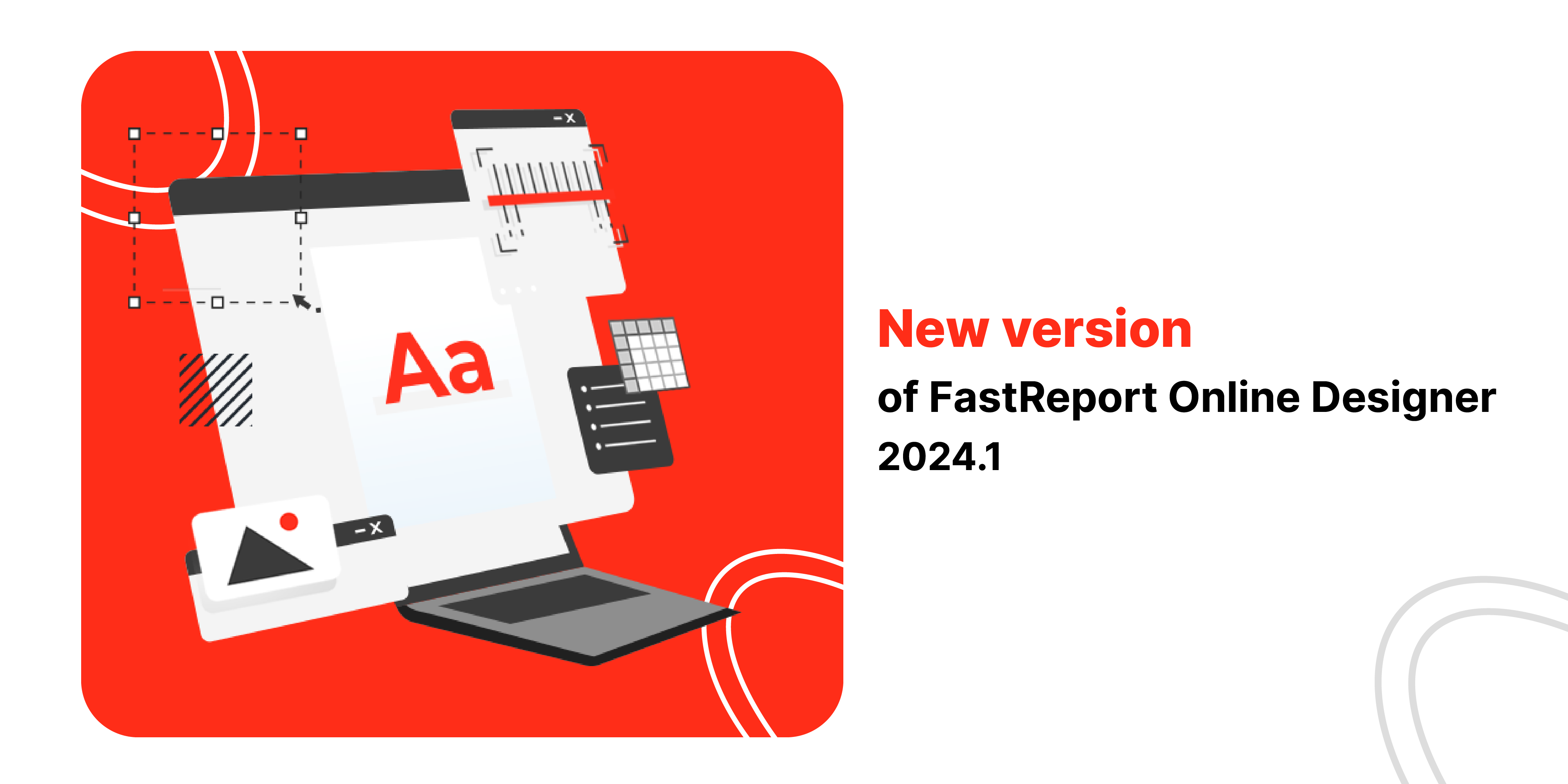
The new version of FastReport Online Designer 2024.1
Exciting updates to the report designer in the 2024.1 release! We have paid special attention to the internal architectural product changes and improved the visual ease of reporting. We have also added new object fills and gradients.
New opportunities
We added the ability to apply a "Linear Gradient" fill to an object or band
To apply the "Linear Gradient" fill to an object or band, you need to select the element first and then click on the "Fill" group in the properties panel:
A dialogue box will open where you need to navigate to the "Gradient" tab. After that, you can choose the gradient parameters (start color, end color, gradient angle, focus, and contrast) and apply the changes:
Added the ability to apply a "Shape Gradient" fill to an object or band
To apply a "Shape Gradient" fill to an object or band, you need to select an element and then click on the "Fill" group in the properties panel:
You will see a dialog box in which you need to go to the "Shape Gradient" tab. After, you can select the parameters of the figure gradient (center color, edge color, shape) and apply the changes:
Added the ability to apply the "Hatch" fill to an object or band
To apply the "Hatch" fill to an object or band, you need to select an element and then click on the "Fill" group in the properties panel:
A dialog box will open in which you need to go to the "Hatch" tab. Here, you can select hatch parameters (hatch color, background color, hatch style) and apply the changes:
Added the ability to apply the "Glass" fill to an object or band
To apply the "Glass" fill to an object or band, you need to select an element and then click on the "Fill" group in the properties panel:
You will see a dialog box in which you need to go to the "Glass" tab. Then you can select the glass fill parameters (color, transparency, shading) and apply the changes:
Added the ability to apply a "Texture" fill to an object or band
To apply the "Texture" fill to an object or band, you need to select an element and then click on the "Fill" group in the properties panel:
You will see a dialog box in which you need to go to the "Texture" tab. After this, you can select the texture parameters (image, texture pattern dimensions, transfer mode, "save proportions" option, pattern shift along the X and Y axes) and apply the changes:
Added the ability to drag a field onto a barcode so that it is recorded in the DataColumn
Now, to insert any data into a barcode, you can, in addition to using the properties panel, drag data from the data panel directly onto the barcode:
Added the ability to delete a matrix via the context menu
Based on user requests, we have added a useful "Delete" item in the context menu of the matrix:
Improvements
Rework and new design of pop-ups
All pop-up windows, such as the expression and format editor, have been completely redesigned and improved to meet modern UI standards.
We have completely reviewed and rewritten all dialog boxes in our project. This was done to ensure better performance, ease of use, and optimize user experience.
For example, now the expression in the expression editor field is transferred to the specified location:
Here is the full list of changed windows:
- MS Chart editing;
- Band editing;
- Border editing;
- Connection string editing;
- Data band editing;
- Fill editing;
- Font editing;
- GroupHeader editing;
- Conditional selection editing;
- Map editing;
- Matrix cells editing;
- MS Chart series editing;
- Image editing;
- RichText editing;
- Format;
- Link editor;
- Map layer loading;
- Adding connection;
- Outline editing.
Rework and new design of elements in pop-up windows
In addition to functional improvements, you will also notice visual changes. The design of controls has become more modern, clean, and intuitive. These changes improve user experience with the application.
Rework and new design of the work panel (properties, report tree, data, events)
The work panel has been redesigned and changed. It includes:
- Properties panel;
- Report tree panel;
- Data panel;
- Events panel.
Now, the work panel is located on the right:
The design of the properties panel has been changed. Now it looks like this:
Also, the report tree panel has been redesigned:
The data panel has been redesigned:
And another event panel:
New Components Panel for Desktop Devices
For desktop devices such as personal computer or laptops, the component panel is now on the left:
For devices with a touchscreen display, the component panel remains in the same place:
Changed Color Picker
The color picker has been updated to a more powerful version. The new version of the tool allows you to select preset colors and adjust color transparency.
The old version of the tool looked like this:
The new version looks like this:
Now, when deleting GroupHeader, the Data band is not deleted with it
Previously, if you deleted a GroupHeader, the Data band was also deleted. Now the Data band is saved:
If you used JS injections for FastReport Online Designer, their functionality may be impaired! If you have any problems, please contact our support.
Full list of changes
-----
+ Added the ability to apply a "Linear Gradient" fill to an object or band;
+ Added the ability to apply a "Shape Gradient" fill to an object or band;
+ Added the ability to apply the "Hatch" fill to an object or band;
+ Added the ability to apply the "Glass" fill to an object or band;
+ Added the ability to apply a "Texture" fill to an object or band;
+ Added the ability to drag a field onto a barcode so that it is recorded in the DataColumn;
+ Added the ability to delete a matrix via the context menu;
* Rework and new design of pop-up windows;
* Rework and new design of elements in pop-up windows;
* Rework and new design of the work panel (properties, report tree, data, events);
* New component panel for desktop devices;
* Replacement of the color selection tool;
* Now, when deleting a GroupHeader, the Data band is not deleted along with it;
* Updated localization;
* And other improvements;
- Fixed a bug when the "Simple Progress Sensor" object was not displayed;
- Fixed a bug when nothing happened when selecting a data format in some cases ;
- Fixed default color for table borders;
- Fixed reset of the separator when re-opening the "data format" form;
- Fixed a problem where the CheckedListbox on the dialog form was not updated;
- Fixed compatibility issues for old reports;
- Fixed display of numbered list in RichText;
- Correction of errors in dialog forms;
- Fixed display of events after report reloading;
- And other fixes.



















