How to connect a CSV file as a DataSet in Delphi
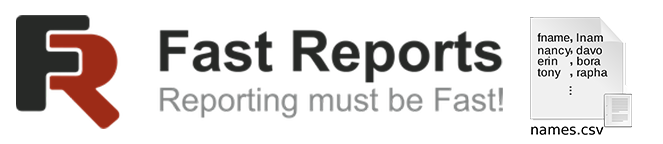
Probably many have encountered the problem of using a CSV file as a DataSet in Delphi.
Let's have a look at one of the solutions to this problem. We will connect the CSV file via TADOQuery and build a report from this data in FastReport VCL.
Create a project and add the following components.
1 2 3 4 5 6 7 8 |
OHLC_Query: TADOQuery; OHLC_Source: TDataSource; OHLC_DB: TfrxDBDataset; frxReport1: TfrxReport; frxDesigner1: TfrxDesigner; frxChartObject1: TfrxChartObject; ButtonShowReport: TButton; ButtonDesignReport: TButton; |
To connect to the CSV file, we will use the OHLC_Query: TADOQuery component.
Set it up by setting the ConnectionString property:
1 |
OHLC_Query.ConnectionString :=’Provider=Microsoft.Jet.OLEDB.4.0;Data Source=.\;Extended Properties="text;";Persist Security Info=False’
|
Next, you will also need to write your Schema.ini file in accordance with the documentation on the Microsoft website:
And add it to the project folder.
Let's analyze the example of our demo CSV file (EURUSD_200201_200410.csv), it has the following structure:
Data is separated using the “;”
The data is presented in a more visual form, they have 9 columns:
Let's create a text file and save it as schema.ini
This file should have the following structure according to the documentation on the Microsoft website:
| schema.ini | |
1 2 3 4 5 6 7 8 9 10 11 12 13 14 15 16 |
[EURUSD_200201_200410.csv] ColNameHeader=True Format=Delimited(;) DecimalSymbol=. TextDelimiter=' CharacterSet=ANSI DateTimeFormat=yyyymmdd Col1=TICKER char Col2=PER integer Col3=DATE date Col4=TIME char Col5=OPEN float Col6=HIGH float Col7=LOW float Col8=CLOSE float Col9=VOL integer |
Set the necessary settings for OHLC_Source and OHLC_DB:
1 2 3 |
OHLC_Source.DataSet := OHLC_Query; OHLC_DB.DataSource := OHLC_Source; OHLC_DB.UserName := 'OHLC'; |
Create a template and save it as DemoCSV.fr3
And connect the DataSet to the template
Next, add the ButtonDesignReportClick, ButtonShowReportClick, and FormCreate events:
1 2 3 4 5 6 7 8 9 10 11 12 13 14 |
procedure TFormDemoCSV.ButtonDesignReportClick(Sender: TObject); begin frxReport1.DesignReport; end; procedure TFormDemoCSV.ButtonShowReportClick(Sender: TObject); begin frxReport1.ShowReport(); end; procedure TFormDemoCSV.FormCreate(Sender: TObject); begin frxReport1.LoadFromFile('./DemoCSV.fr3') end; |
Launch applications
When you click on the ButtonShowReport button, a report is built.
Congratulations, you included the CSV file as a DataSet in Delphi and built a report from this data in FastReport VCL!
Download link: DemoCSV.zip