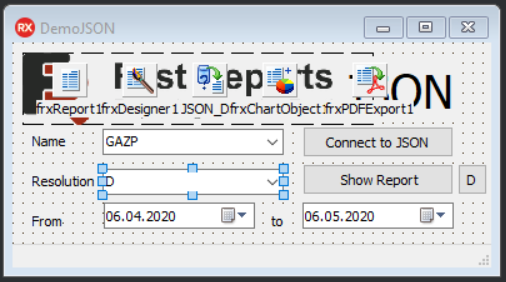Get stock quotes using a GET request in JSON format and connect them to FastReport VCL 6

Today we will look at the way to get stock quotes using a GET request with HTTPS protocol and public tradingviewapi.docs.apiary.io API
According to the documentation https://tradingviewapi.docs.apiary.io/#reference/0/history/0?console=1 in order to get stock quotes you need to use the GET request history
|
GET history |
||
|
https://api.bcs.ru/udfdatafeed/v1/history?symbol=BRENT&resolution=60&from=1450772216&to=1450858616 |
||
|
URI PARAMETERS |
||
|
Name |
Example |
Description |
|
symbol |
BRENT |
currency pair |
|
resolution |
D |
discreteness of candles, possible values: 1, 5, 15, 30, 45, 60, 120, 180, 240, D, W, M |
|
from |
1450772216 |
beginning of period |
|
to |
1450858616 |
end of period |
Create an application and add components to the form:
1 2 3 4 5 6 7 8 9 10 11 12 13 14 15 16 17 18 19 |
frxReport1: TfrxReport; JSON_DS: TfrxUserDataSet; ButtonConnectToJSON: TButton; Label1: TLabel; Label2: TLabel; Label3: TLabel; ComboBoxName: TComboBox; ComboBoxResolution: TComboBox; DateTimePickerFrom: TDateTimePicker; Label4: TLabel; DateTimePickerTo: TDateTimePicker; ButtonShowReport: TButton; Image1: TImage; Label5: TLabel; StatusBar1: TStatusBar; ButtonDesign: TButton; frxDesigner1: TfrxDesigner; frxChartObject1: TfrxChartObject; frxPDFExport1: TfrxPDFExport; |
Add items to ComboBoxName and ComboBoxResolution
1 2 |
ComboBoxName.Items := 'GAZP SBER BRENT MOEX ROSN YNDX RUAL'; ComboBoxResolution.Items := '1 5 15 30 45 60 120 180 240 D W M'; |
Add global variables
1 2 3 4 5 6 7 8 |
var tHTTP: TfrxTransportHTTP; frxJSON: TfrxJSON; Res: String; Symbol,Resolution,FromCandlesHistory,ToCandlesHistory : String; frxJSONArrayT,frxJSONArrayC,frxJSONArrayO, frxJSONArrayH,frxJSONArrayL,frxJSONArrayV: TfrxJSONArray; S: TStringStream; |
In Click event of ButtonConnectToJSON button, we write the following code:
1 2 3 4 5 6 7 8 9 10 11 12 13 14 15 16 17 18 19 20 21 22 23 24 25 26 27 28 29 30 31 32 33 34 35 36 37 38 39 40 41 42 43 44 45 46 47 48 49 50 51 52 53 54 55 56 57 58 59 60 61 62 63 64 65 66 67 68 69 70 71 72 73 74 75 76 |
procedure TFormJSON.ButtonConnectToJSONClick(Sender: TObject); begin frxReport1.LoadFromFile('ChartJSON.fr3'); JSON_DS.RangeEnd := reCount; Symbol := ComboBoxName.Items[ComboBoxName.ItemIndex]; Resolution := ComboBoxResolution.Items[ComboBoxResolution.ItemIndex]; FromCandlesHistory := DateTimeToUnix(DateTimePickerFrom.DateTime).ToString; ToCandlesHistory := DateTimeToUnix(DateTimePickerTo.DateTime).ToString; //Creating a TfrxTransportHTTP Object for a GET Request over HTTPS tHTTP := TfrxTransportHTTP.Create(nil); try //We form a GET request string and get a response in JSON format Res := tHTTP.Get('https://api.bcs.ru/udfdatafeed/v1/history?symbol=' +Symbol+ '&resolution='+Resolution + '&from='+ FromCandlesHistory+ '&to='+ToCandlesHistory); // if JSON is received incorrectly, then load it from the file and display a message in StatusBarr if (Res = '') or (pos('"s":"ok"',Res) = 0) then begin StatusBar1.SimpleText := 'Error loading JSON'; S := TStringStream.Create('', TEncoding.UTF8); try S.LoadFromFile('JSON/'+Symbol+'.json'); finally Res:= S.DataString; FreeAndNil(S); end; StatusBar1.SimpleText := 'Successful JSON loading from file '+Symbol+'.json'; end else begin StatusBar1.SimpleText := 'Successful JSON('+Symbol+') loading'; end; // We load the received JSON from the Res line into the frxJSON object: TfrxJSON frxJSON := TfrxJSON.Create(Res); try if frxJSON.IsValid then begin StatusBar1.SimpleText :=StatusBar1.SimpleText +' /JSON is Valid'; // Read arrays if frxJSON.IsNameExists('t') then frxJSONArrayT := TfrxJSONArray.Create(frxJSON.ObjectByName('t')); frxJSONArrayC := TfrxJSONArray.Create(frxJSON.ObjectByName('c')); frxJSONArrayO := TfrxJSONArray.Create(frxJSON.ObjectByName('o')); frxJSONArrayH := TfrxJSONArray.Create(frxJSON.ObjectByName('h')); frxJSONArrayL := TfrxJSONArray.Create(frxJSON.ObjectByName('l')); frxJSONArrayV := TfrxJSONArray.Create(frxJSON.ObjectByName('v')); // Prepare JSON_DS by clearing and adding fields JSON_DS.Fields.Clear; JSON_DS.Fields.Add('Ticker'); JSON_DS.Fields.Add('Date'); JSON_DS.Fields.Add('Time'); JSON_DS.Fields.Add('Open'); JSON_DS.Fields.Add('Close'); JSON_DS.Fields.Add('High'); JSON_DS.Fields.Add('Low'); JSON_DS.Fields.Add('Vol'); JSON_DS.RangeEndCount := frxJSONArrayT.Count; end else StatusBar1.SimpleText :=StatusBar1.SimpleText +' /JSON is Invalid'; finally end; finally end; end; |
To get data when generating a report from the arrays frxJSONArrayT, frxJSONArrayC, frxJSONArrayO, frxJSONArrayH, frxJSONArrayL, frxJSONArrayV through the JSON_DS component: TfrxUserDataSet, we need to use the OnGetValue event:
1 2 3 4 5 6 7 8 9 10 11 12 13 14 15 16 17 18 19 20 21 22 23 24 25 26 27 28 29 30 31 32 33 34 35 36 |
procedure TFormJSON.JSON_DSGetValue(const VarName: string; var Value: Variant); var Item: string; Time : string; begin Item := frxJSONArrayT.GetString(JSON_DS.RecNo); DateTimeToString(Time, 't', UnixToDateTime(StrToInt64(Item))); if VarName = 'Ticker' then begin Value := Symbol; exit; end else if VarName = 'Date' then begin Value := DateToStr(UnixToDateTime(StrToInt64(Item)))+' '+Time; exit; end else if VarName = 'Time' then begin Value := Time; exit; end else if VarName = 'Open' then Item := frxJSONArrayO.GetString(JSON_DS.RecNo) else if VarName = 'Close' then Item := frxJSONArrayC.GetString(JSON_DS.RecNo) else if VarName = 'High' then Item := frxJSONArrayH.GetString(JSON_DS.RecNo) else if VarName = 'Low' then Item := frxJSONArrayL.GetString(JSON_DS.RecNo) else if VarName = 'Vol' then Item := frxJSONArrayV.GetString(JSON_DS.RecNo); Value := Item; end; |
Next, create a template in report designer, call it ChartJSON.fr3 and connect JSON_DS to it
To display the chart, use the Candle Series from the TeeChart Pro VCL package and also connect to JSON_DS
1 2 3 4 5 6 7 8 9 10 |
procedure TFormJSON.ButtonDesignClick(Sender: TObject); begin if (Res = '') then ButtonConnectToJSON.Click; frxReport1.DesignReport(); end; |
We also add Change event handlers for ComboBoxName, DateTimePickerFrom and DateTimePickerTo:
1 2 3 4 5 6 7 8 9 10 11 12 13 14 |
procedure TFormJSON.ComboBoxNameChange(Sender: TObject); begin ButtonConnectToJSON.Click; end; procedure TFormJSON.DateTimePickerFromChange(Sender: TObject); begin ButtonConnectToJSON.Click; end; procedure TFormJSON.DateTimePickerToChange(Sender: TObject); begin ButtonConnectToJSON.Click; end; |
Also when closing the application do not forget to free up the memory of used objects.
1 2 3 4 5 6 7 8 9 10 11 |
procedure TFormJSON.FormClose(Sender: TObject; var Action: TCloseAction); begin tHTTP.Free; frxJSON.Free; frxJSONArrayT.Free; frxJSONArrayC.Free; frxJSONArrayO.Free; frxJSONArrayH.Free; frxJSONArrayL.Free; frxJSONArrayV.Free; end; |
Next, run the application
In this application you can select desired stocks
And you can also select desired date range using the calendar
Connection to JSON occurs when you click on the "Connect to JSON", "Show Report" or "D" buttons, as well as when changing the dates or names of shares and displays a message about the connection status.
When you click on the "Show Report" button, a report is built and its Preview is displayed
Congratulations, you received stock quotes in JSON format using a GET request, connected JSON to FastReport VCL 6 and built a report.
Download demo link: DemoJSON.zip.