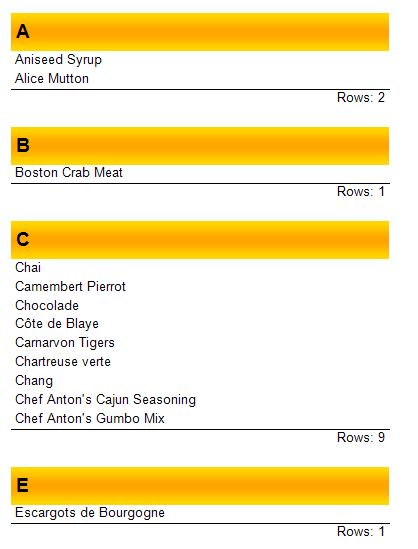Create a new report with code VB.NET
Speaking of the .Net framework, we usually imagine the #C programming language. Simply because the share of C# programmers is overwhelming. But we should not forget about other languages as well. For example, a user of the report generator from Stimulsoft wants to create a report from the application code in the VB.NET language:
“…At this moment I just testing, I would like to create a report with code from VB. At this moment I am trying to show a report with the tittle that I program in VB. but not show me anything in my web application.
Can you give me some guidance on how to do this would be possible to design the report from VB and it shows? Or if I'm omitting any instruction or object to make the report?..."
https://forum.stimulsoft.com/viewtopic.php?f=8&t=2806
Like any other report generator that allows you to create reports from code, Stimulsoft Reports.Net can be used from code in the VB.Net language. The developers have kindly explained to the user how to do this.
But when we consider some cases of using FastReport.NET, we practically do not see any examples in the VB.NET language. That's why we would like to correct this article and show you an example of creating a report from the code of a user application in the VB.NET language.
In fact, it is only an interpretation of C# code:
1 2 3 4 5 6 7 8 9 10 11 12 13 14 15 16 17 18 19 20 21 22 23 24 25 26 27 28 29 30 31 32 33 34 35 36 37 38 39 40 41 42 43 44 45 46 47 48 49 50 51 52 53 54 55 56 57 58 59 60 61 |
Dim AppFolder As String Dim report As New Report() 'create instance of class Report Dim ds As New DataSet() 'create dataset object AppFolder = "C:\Users\User\source\repos\VBCodeReport\VBCodeReport\App_Data" 'load data ds.ReadXml(AppFolder + "\nwind.xml") report.RegisterData(ds) report.GetDataSource("Products").Enabled = True 'create report page Dim page As New ReportPage() report.Pages.Add(page) 'add created page to report page collection page.CreateUniqueName() 'with generated name 'create group header band Dim group As New GroupHeaderBand() page.Bands.Add(group) 'add the band to band collection group.CreateUniqueName() 'with generated name group.Height = Units.Centimeters * 1 group.Condition = "[Products.ProductName].Substring(0,1)" 'set the group condition group.SortOrder = FastReport.SortOrder.Ascending 'and set sort order 'create text object Dim groupTxt As New TextObject() groupTxt.Parent = group 'set the object on whitch the text will be shown groupTxt.CreateUniqueName() groupTxt.Bounds = New RectangleF(0, 0, Units.Centimeters * 10, Units.Centimeters * 1) 'set the text object bounds groupTxt.Text = "[[Products.ProductName].Substring(0,1)]" 'set the text value groupTxt.Font = New Font("Arial", 14, FontStyle.Bold) 'set the font style groupTxt.VertAlign = VertAlign.Center ' set the text align groupTxt.Fill = New LinearGradientFill(Color.LightGoldenrodYellow, Color.Gold, 90, 0.5F, 1) 'set the text object fill 'create data band Dim data As New DataBand() group.Data = data 'set the group data data.CreateUniqueName() data.DataSource = report.GetDataSource("Products") 'set data band source data.Height = Units.Centimeters * 0.5F 'set data band height 'create one more text object Dim productText As New TextObject() productText.Parent = data 'add the text object to data band productText.CreateUniqueName() productText.Bounds = New RectangleF(0, 0, Units.Centimeters * 10, Units.Centimeters * 0.5F) 'set the text object bounds productText.Text = "[Products.ProductName]" 'set the text value 'create group footer band group.GroupFooter = New GroupFooterBand() group.GroupFooter.CreateUniqueName() group.GroupFooter.Height = Units.Centimeters * 1 'set the group footer height 'create total object Dim groupTotal As New Total() groupTotal.Name = "TotalRows" 'set total object name groupTotal.TotalType = TotalType.Count 'set total type groupTotal.Evaluator = data 'set the band for which the total will be calculated groupTotal.PrintOn = group.GroupFooter 'set the total place report.Dictionary.Totals.Add(groupTotal) 'add the total object to totals collection 'create text object Dim totalText As New TextObject() totalText.Parent = group.GroupFooter 'set the object on whitch the text will be shown totalText.CreateUniqueName() totalText.Bounds = New RectangleF(0, 0, Units.Centimeters * 10, Units.Centimeters * 0.5F) 'set the text object bounds totalText.Text = "Rows: [TotalRows]" 'set the text value totalText.HorzAlign = HorzAlign.Right 'set the text align totalText.Border.Lines = BorderLines.Top 'set the border lines type report.Show() 'show report |
It is clear from the code and comments that a report with a grouping of data is created. Nevertheless, this example shows the work with the most frequently used objects in simple reports. Note that it is not enough to create a report object, you still need to "put" it on the object where it will be displayed. This is the key point in correct creation of the report from code.