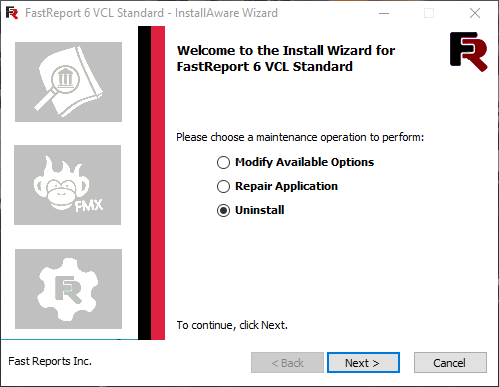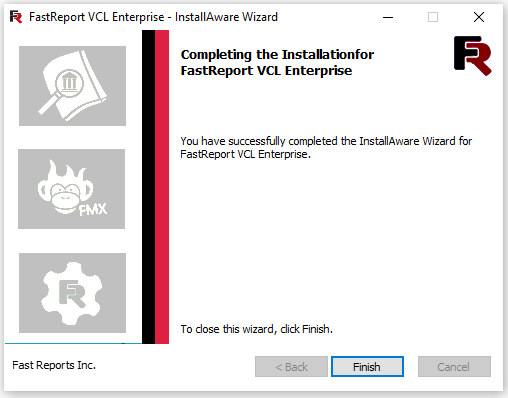How to upgrade an old version to a new FastReport VCL
Starting version 2021.1 all FastReport VCL editions are subscription-based. It means that you will always have an up-to-date version as long as your subscription is valid.
First of all, you need to download the program from the developer’s site. To do this, you need to log in to the site at: https://cpanel.fast-report.com/.
Next, in the Products tab, find the product you bought and download it by clicking on the appropriate link.
Then we need to uninstall the previous version of FastReport VCL, because if we do not delete the previous version, various conflicts and errors may occur. To do this, run the uninstaller and select Uninstall.
Also, after the uninstall, you need to check for the presence of "frx*.bpl" in the folders C:\Windows\System32 and C:\Windows\SysWOW64. After successful uninstall, these files should be missing.
Attention! Be sure to check the availability of TeeChart Std and IBX component packages in your IDE before starting the installation.
To do this, go to RAD Studio Menu->Tools->Manage Platforms -> Additional Options -> select "TeeChartStd and IBX", and then click Apply. If you do not want to use these packages, then at the beginning of the installation, select the custom FastReport installation process, and then uncheck the Chart and IBX component packages.
Step-by-step instructions for installing the new version of FastReport VCL
Step 1. Launch the installer, where we are greeted by a welcome window. Click "Next" to continue the installation.
Step 2. Read the terms of the license agreement. If you agree to these terms, then check the box "I accept the terms of the license agreement" and click "Next".
Step 3. You will have important information about the FastReport VCL product. After familiarization, click the "Next" button.
Step 4. Enter the license key for activation. To do this, copy it from https://cpanel.fast-report.com/, by clicking on the button as in the screenshot.
The copied license key is inserted into the appropriate field.
Step 5. Next we can choose the type of installation: Complete and Custom.
Step 6. The first type allows you to set all the program components by default, and the second one allows you to select the necessary ones:
Attention! At this stage, disable the installation of the corresponding FastReport Chart and IBX components if you do not want to install the TeeChartStd and IBX component packages in your IDE.
Step 7. Select the folder on the local disk where the program will be installed:
Step 8. Then you can specify the name of the directory where the shortcuts to run will be located. It is also necessary to choose for which users the program is supposed to be installed (for one, only the current one, absolutely for all).
Step 9. This is the last opportunity to think about whether you have set all the installation settings correctly. If you are sure of the previous settings, then click "Next". Otherwise, "Back" to return to the previous step.
Step 10. After clicking the "Next" button, the program is installed:
Step 11. The last window informs you of the successful installation.
Step 12. Immediately after the installation is completed, a utility will be launched that will allow you to compile the FastReport libraries for the desired Delphi version:
You can refuse to compile by clicking the "Exit" button, or accept using the "Continue" button:
The compilation wizard allows you to set a lot of parameters: compiler, FastReport version, TeeChart charts component, and change actions. By default, the FastReport libraries are already compiled, and this utility simply prompts you to compile them with your own settings.