Installation FastReport VCL 6 Trial
First of all you need to download the program from the developer’s site https://www.fast-report.com/en/download/public_files/267/
- Run the installer. First we will see the welcome window. Click Next to continue the installation.
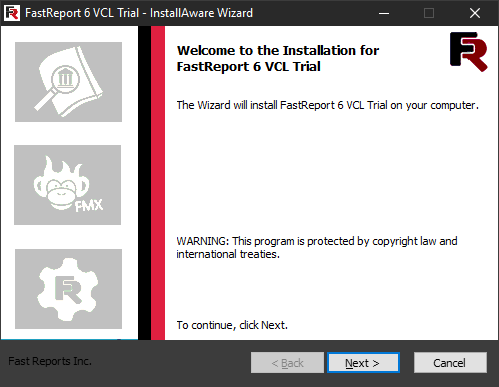
- In the second step, we are invited to read the license terms. If you agree to these terms, tick the ‘I accept the terms of the license agreement’ box and click the Next button.
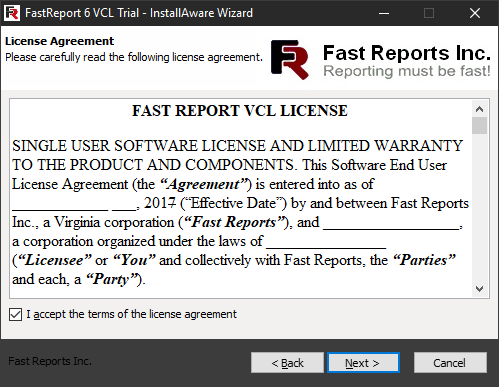
- In the third step, you can familiarize yourself with important information about the FastReport VCL 6 product.
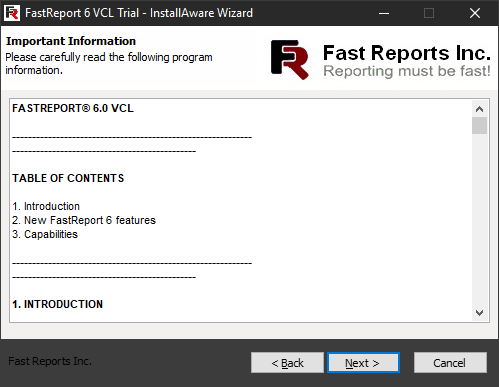
- Next, we can choose the type of installation: Complete and Custom.
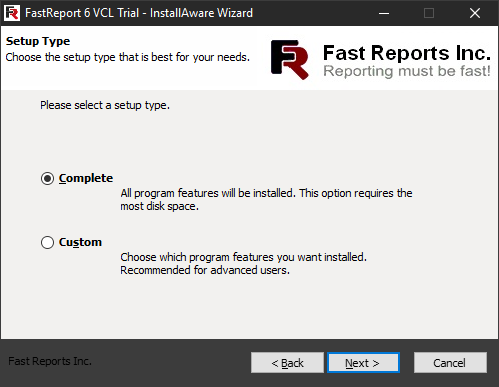
- The first type allows you to install all program components by default, and the second one - select the necessary ones:
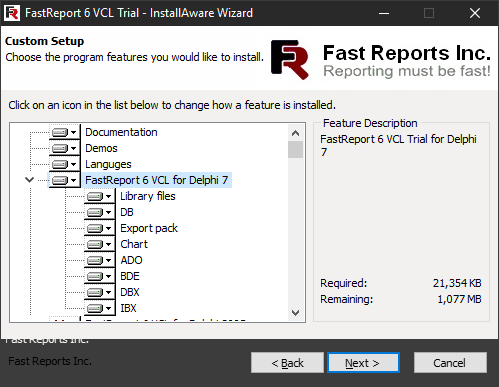
- Select the folder on the local disk where you want the program to be installed:
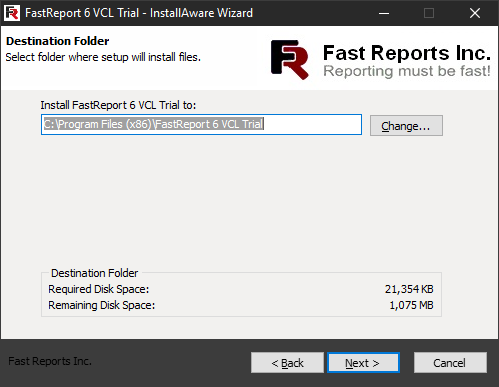
- Then, you can specify the name of the directory in which the launch shortcuts will be located. You also need to choose for which users the program is supposed to be installed. Either for one, current user, or for all.
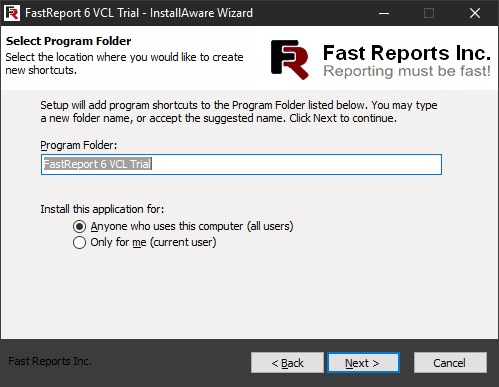
- The next step is the last opportunity to think about whether you set all the installation settings correctly. If you are sure of the previous settings, click Next. Otherwise - Back to return to the previous step.
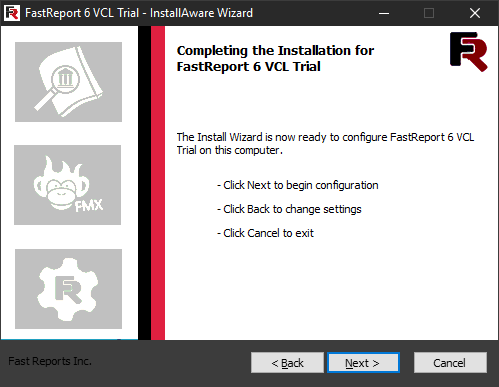
- After clicking the Next button, the program will be installed:
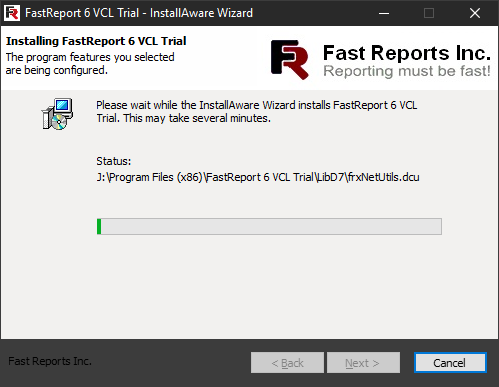
- The last window informs you of the successful installation.
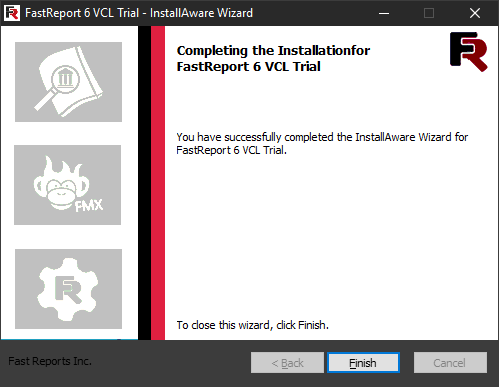
- Immediately after the installation is completed, a utility will be launched, which will allow compiling the FastReport libraries to the required Delphi version:
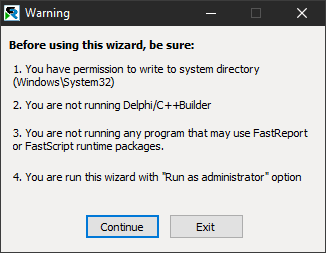
You can refuse to compile by clicking the Exit button, or accept using the Continue button:
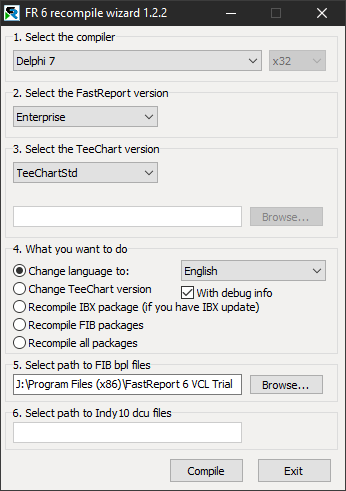
The compilation wizard allows you to set a lot of parameters: compiler, FastReport version, TeeChart charts component, change actions. By default, the FastReport libraries are already compiled, and this utility simply prompts you to compile them with your own settings.