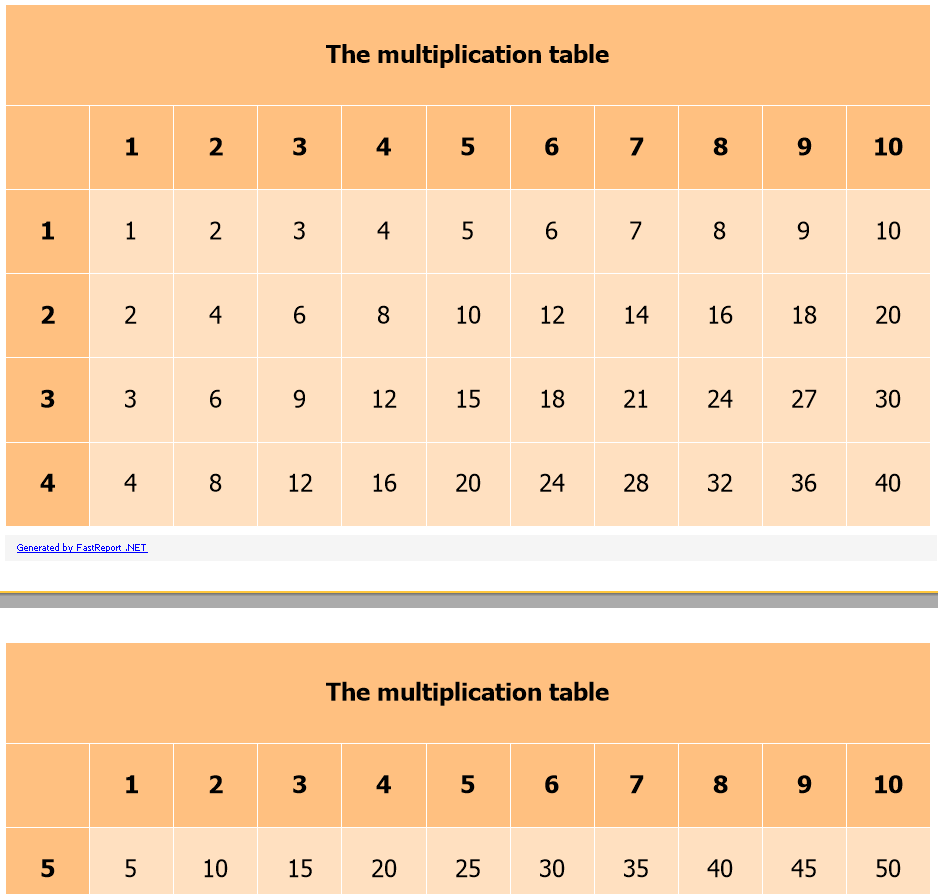How to make the table header repeat on each page
When you display a report on several pages, you will most likely want to display the table headers on each page. This will prevent the user of the report from constantly turning over to the first page in order to understand the purpose of the columns and reduce errors in the perception of information. The lack of headers on every page is very annoying. This concerns not only reports with tables, but also matrix ones.
FastReport .Net of course allows you to display headings on each table. The RepeatHeaders option is responsible for this. It must be set to true, although by default it already has this value. For the Matrix object this will be enough. The headings of the matrix will be displayed on each page displaying this matrix.
However, there is a nuance with the Table object. It is not enough just to set the RepeatHeaders option to true.
You need to set the number of displayed rows for the header in the FixedRows property. This is needed if the table has a multi-level header. By default, this property has a value of 0. Let's consider an example with a table with a two-level header. This is how it looks like by default, that is, with FixedRows = 0:
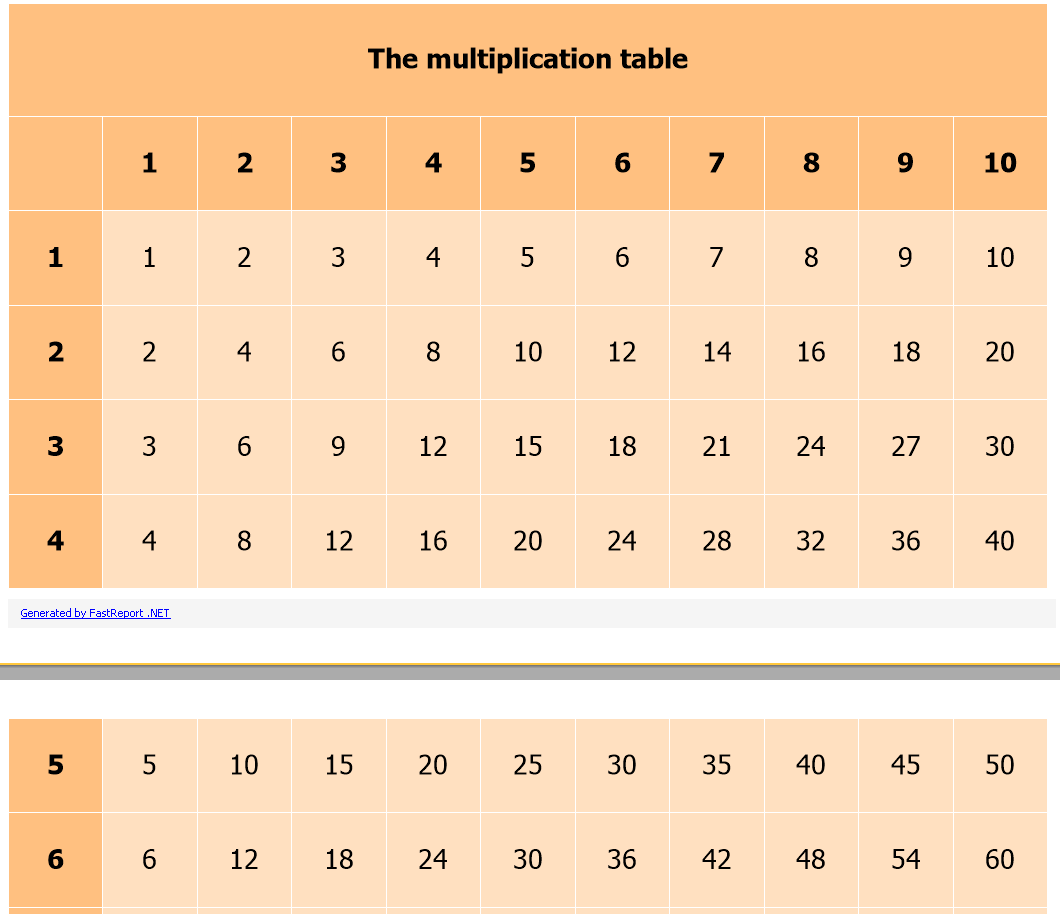
Although the RepeatHeaders property is true, the title on the second page is not displayed. Now install FixedRows = 1:
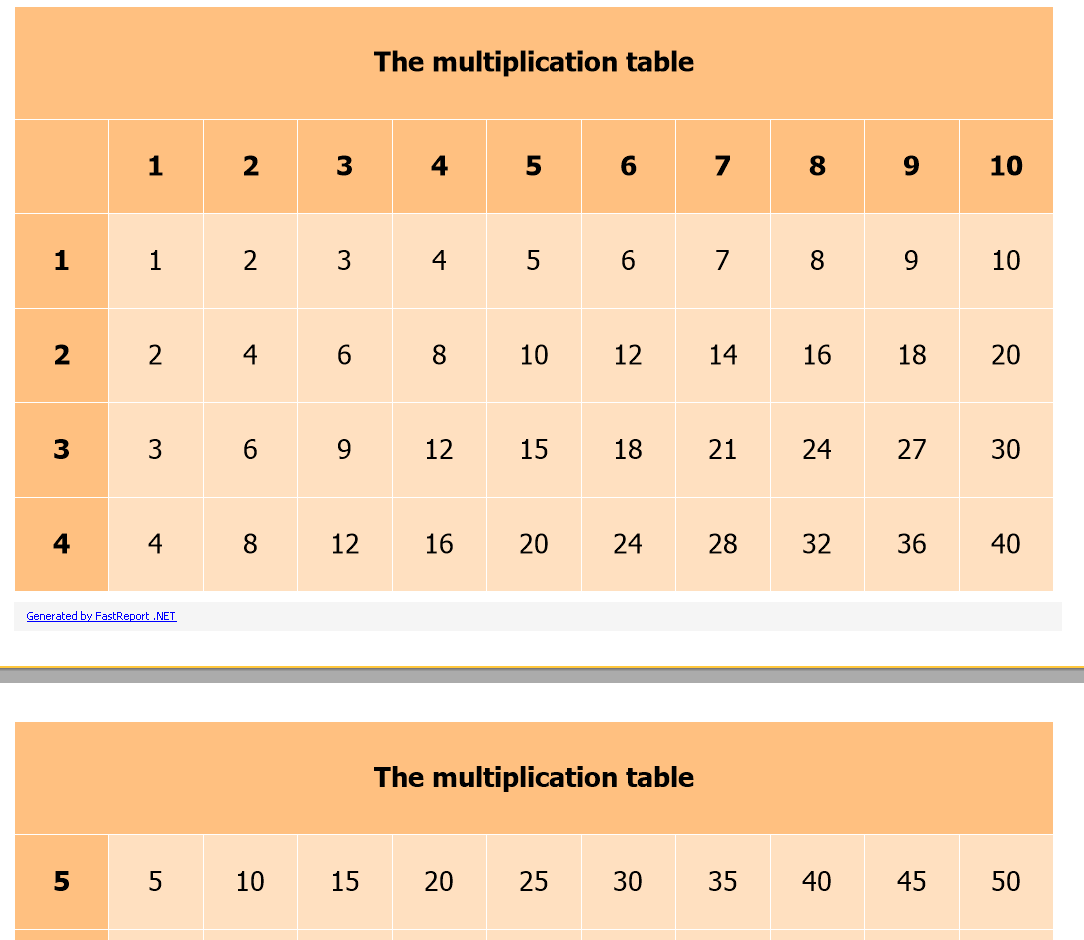
In this case, on the second page we got only the top-level heading. Set the FixedRows property to 2: