The "Barcode" object
The object displays barcodes in the report. It looks like this:
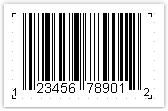
The Barcode object supports the following types of barcodes:
Two-dimensional
| Barcode name | Length | Allowed symbols |
|---|---|---|
| PDF417 | No fixed length | Any |
| Datamatrix | No fixed length | Any |
| QR Code | No fixed length | Any |
| Aztec | No fixed length | Any |
| MaxiCode | No fixed length | 138 digits or 93 chars |
EAN/UPC
| Barcode name | Length | Allowed symbols |
|---|---|---|
| EAN-8 | 8 | 0-9 |
| EAN-13 | 13 | 0-9 |
| UPC-A | 12 | 0-9 |
| UPC-E0 | 6 | 0-9 |
| UPC-E1 | 6 | 0-9 |
Post
| Barcode name | Length | Allowed symbols |
|---|---|---|
| Deutsche Identcode | 12 | 0-9 |
| Deutsche Leitcode | 14 | 0-9 |
| PostNet | No fixed length | 0-9 |
| Japan Post 4 State Code | ||
| Intelligent Mail (USPS) | No fixed length | 0-9, A-Z |
GS1
| Barcode name | Length | Allowed symbols |
|---|---|---|
| GS1-128 | No fixed length | 0-9, A-Z |
| GS1 DataBar Omnidirectional | ||
| GS1 DataBar Limited | ||
| GS1 DataBar Stacked | ||
| GS1 DataBar Stacked Omnidirectional | ||
| GS1 Datamatrix |
Others
| Barcode name | Length | Allowed symbols |
|---|---|---|
| 2 of 5 Interleaved | No fixed length | 0-9 |
| 2 of 5 Industrial | No fixed length | 0-9 |
| 2 of 5 Matrix | No fixed length | 0-9 |
| ITF-14 | 14 | 0-9 |
| Codabar | No fixed length | 0-9, -, $, :, /, ., + |
| Code 128 | No fixed length | 128 ASCII chars |
| Code 39 | No fixed length | 0-9, A-Z, -, ., *, $, /, +, % |
| Code 39 Extended | No fixed length | 128 ASCII chars |
| Code 93 | No fixed length | 0-9, A-Z, -, ., *, $, /, +, % |
| Code 93 Extended | No fixed length | 128 ASCII chars |
| MSI | No fixed length | 0-9 |
| 2-Digit Supplement | 2 | 0-9 |
| 5-Digit Supplement | 5 | 0-9 |
| Plessey | No fixed length | Hex digits (0-F) |
| Pharmacode | No fixed length | 0-9 |
Barcode data in an object is of a string type. The string can contain any symbol, allowed for the chosen type of barcode. You can choose the type of barcode in the context menu of the "Barcode" object.
You can connect an object to data by using one of the following methods:
- set the barcode data in the
Textproperty; - bind the object to a data column using the
DataColumnproperty; - set the expression that returns the barcode data in the
Expressionproperty.
The Barcode object has the following properties:
| Property | Description |
|---|---|
| Barcode | This property contains barcode-specific settings. Expand this property to set these settings. |
| Angle | This property determines the rotation of a barcode, in degrees. You can use one of the following values: 0, 90, 180, 270. |
| Zoom | This property allows to zoom a barcode. It is used along with the AutoSize property. |
| AutoSize | If this property is on, the object will stretch in order to display a whole barcode. If this property is off, the barcode will stretch to to object's bounds. |
| ShowText | This property determines whether it is necessary to show the human-readable text. |
| DataColumn | The data column which this object is bound to. |
| Expression | The expression that returns the barcode data. |
| Text | The barcode data. |
| Padding | The padding, in pixels. |
The following properties are specific to the barcode type. To change them, select the barcode, go "Properties" window and expand the Barcode property.
| Property | Description |
|---|---|
| WideBarRatio | This property is specific to all linear barcodes. It determines the wide-to-narrow bar ratio. For most of barcode types, the value for this property should be between 2 and 3. |
| CalcCheckSum | This property is specific to all linear barcodes. It determines whether is necessary to calculate the check sum automatically. If this property is off, you should provide the check digit in the barcode data. |
| AutoEncode | This property is specific to the Code128 barcode. This code has three different encodings - A, B, C. You should either set the encoding explicitly in the barcode data, or set this property to true. In this case the encoding will be chosen automatically. Use the following control codes in the barcode data: &A; START A / CODE A &B; START B / CODE B &C; START C / CODE C &S; SHIFT &1; FNC1 &2; FNC2 &3; FNC3 &4; FNC4 If you set the AutoEncode property to true, all control codes will be ignored. Example of use the control codes: &C;1234&B;ABC |
| AspectRatio | This property is specific to the PDF417 barcode. It determines the height-to-width aspect ratio and is used to calculate the barcode size automatically (in case the Columns and Rows properties are not set). |
| CodePage | This property is specific to the PDF417 and Datamatrix barcode. It determines the code page which is used to convert non-ASCII chars. For example, the default windows codepage is 1251. |
| Columns, Rows | These properties are specific to the PDF417 barcode. They determine the number of columns and rows in a barcode. If both properties are set to 0, the size of the barcode will be calculated automatically. In this case the AspectRatio property is used as well. |
| CompactionMode | This property is specific to the PDF417 barcode. It determines the PDF417 data compaction mode. |
| ErrorCorrection | This property is specific to the PDF417 barcode. It determines the error correction level. |
| PixelSize | This property is specific to the PDF417 barcode. It determines the size of barcode element, in screen pixels. As a rule, the element's height should be greater than the element width by 3 times or more. |
| Encoding | This property is specific to the Datamatrix barcode. It determines the Datamatrix data encoding. |
| PixelSize | This property is specific to the Datamatrix barcode. It determines the size of barcode element, in pixels. |
| SymbolSize | This property is specific to the Datamatrix barcode. It determines the size of barcode symbol. |