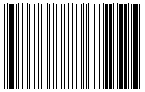Code 93
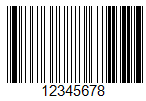
Code 93 (AIM-BC5-2000 specification) is a linear barcode that allows the encoding of both numbers and letters. It was developed in 1982 by Intermec and based on Code 39. The main advantage over its predecessor is its more compact size.
Code 93 is used by Canada Post to encode information about mail items, as well as in the automotive industry.
The length of the code is limited to 48 characters, of which: 26 uppercase letters, 10 digits, 7 special characters, and 5 service characters, such as the start and end of the code, as well as characters for extending the symbology. This code can represent the full set of ASCII characters using a combination of two service characters.
Code structure:
- start character;
- encoded information;
- a check digit calculated using the "C" modulo;
- a check digit calculated using the "K" modulo;
- stop character.
The start character is represented as *.
Each data character consists of three lines and three spaces. The width of a line or space can range from 1 to 4 modules.
Checksum digits are not displayed in the text below the code. The checksum consists of two digits, which are calculated in different ways: modulo "C" and modulo "K". The calculation formula is the remainder modulo 47 of the sum of the weighted data values. The difference between "C" and "K" lies in the methods of weighting the values.
To generate a Code 93 barcode in FastReport .NET, select the Barcode object ![]() at the Components Panel in the Report Designer. In the drop-down list, navigate to the "Others" category, and then choose Code93:
at the Components Panel in the Report Designer. In the drop-down list, navigate to the "Others" category, and then choose Code93:
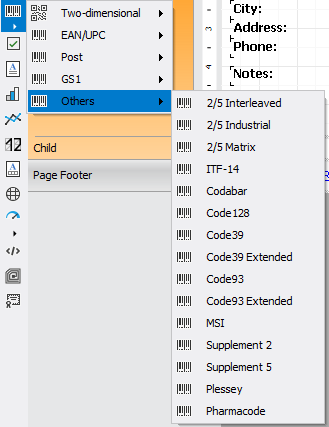
After selecting the barcode, place it on the Report Page.
Double-click on the added barcode to open the editor. You can also open the barcode editor by clicking the button  in the context menu of the added object, accessed by right-clicking:
in the context menu of the added object, accessed by right-clicking:
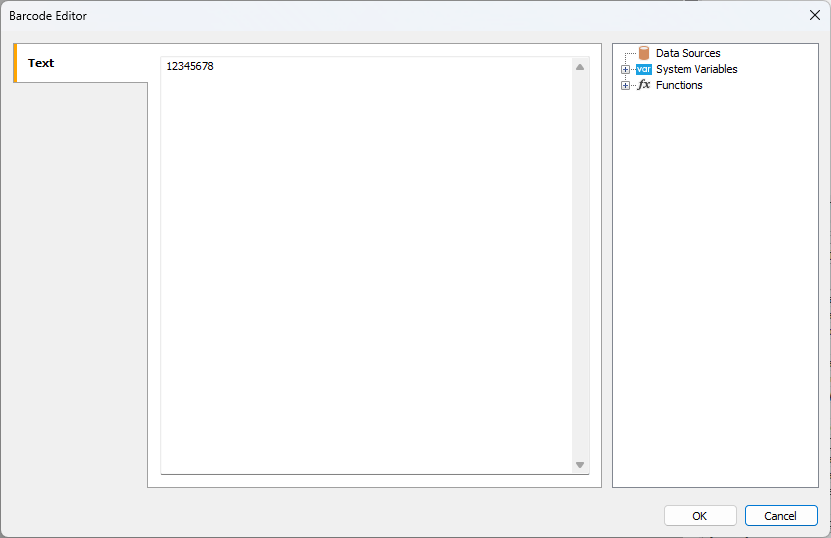
If you want to hide the text under the barcode, locate the ShowText property in the property inspector of the corresponding barcode and set its value to False: