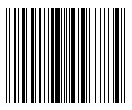EAN-13
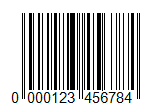
The EAN-13 (European Article Number) barcode is the most commonly used linear barcode symbology. It encodes 12 digits of information, the last 13th digit of the code is a checksum for checking the integrity of the code. Only digits are allowed.
The physical structure of the code is as follows:
- the first 2-3 digits are used to encode the country of the product manufacturer;
- next 4-5 digits are used to encode the manufacturer of the goods;
- the remaining 3-5 digits are the product number at the enterprise.
As already mentioned, the 13th digit is the checksum. It is calculated automatically based on the previous 12 digits using a special algorithm. Thanks to this digit, you can determine whether the code has been read correctly.
When examining the code's appearance, you'll notice a sequence of two bars at both the beginning and end. Representing the code as a binary sequence, with bars as 1 and spaces as 0, results in the pattern 101. Additionally, the barcode is symmetrically divided into two parts at its midpoint, marked by the same sequence.
Each character is encoded in 7 elements (bars and spaces). There are three special tables with code sequences for digits. Moreover, the first and the second halves of the code use different versions of such tables.
This code can be read in either left-to-right or right-to-left sequence, adding to its versatility. Its simplicity and ease of reading have quickly made it popular in the retail industry for product labeling.
The low capacity of this code (the length of the encoded sequence) is often mentioned as the disadvantage.
To generate an EAN-13 barcode in FastReport .NET, select the Barcode object ![]() at the Components Panel in the Report Designer. In the drop-down list, navigate to the "EAN/UPC" category, and then choose EAN13:
at the Components Panel in the Report Designer. In the drop-down list, navigate to the "EAN/UPC" category, and then choose EAN13:
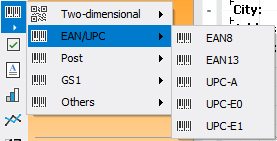
After selecting the barcode, place it on the Report Page.
Double-click on the added barcode to open the editor. You can also open the barcode editor by clicking the button  in the context menu of the added object, accessed by right-clicking:
in the context menu of the added object, accessed by right-clicking:
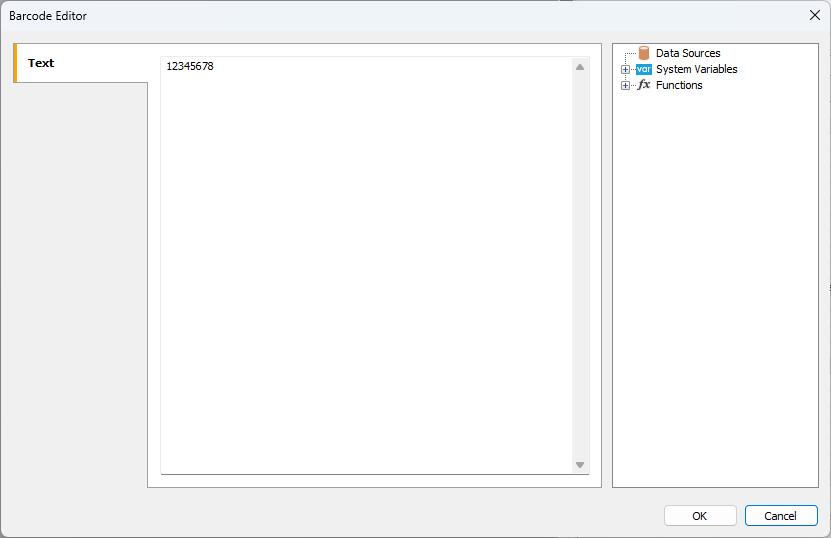
If you want to hide the text under the barcode, locate the ShowText property in the property inspector of the corresponding barcode and set its value to False: