How to place several reports on one Web page
A web - form allows placing any number of reports on one page. It is only limited by the size of the page. Moreover, each report can have its own data source.
Let us examine the following example:
Add the “SqlDataSource” component to the page.
From the drop-down menu select “Configure Data Source” and create a connection.
Choose a database:
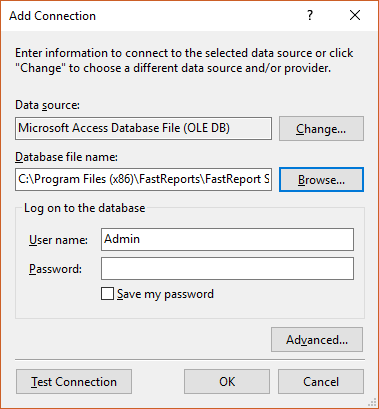
Now, choose a table:
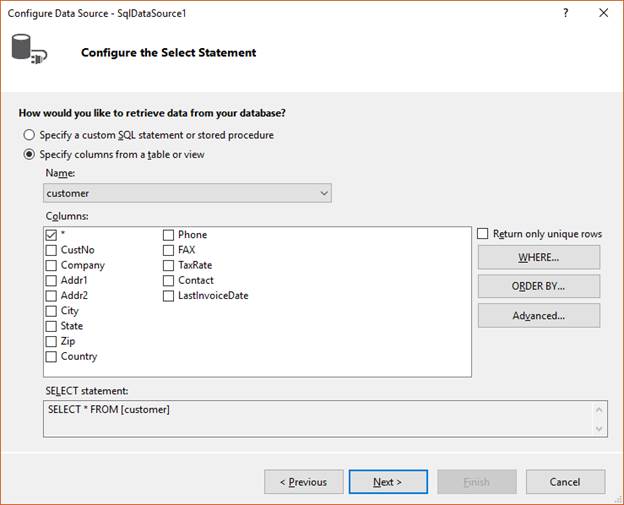
Add one more component “SqlDataSource”. Connect it to the same database, but choose another table:
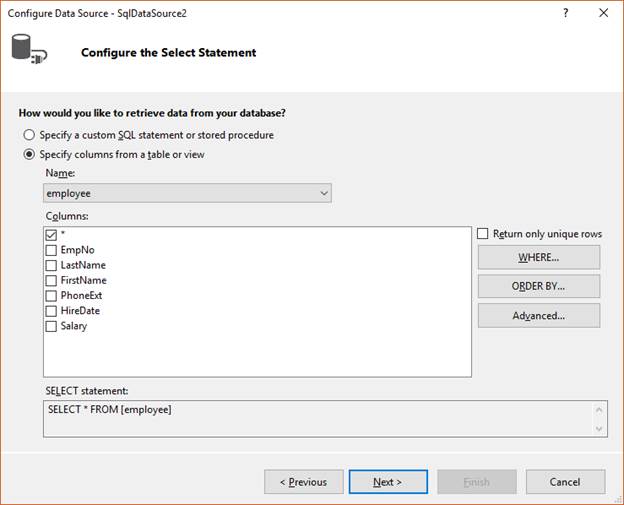
Now, place two objects “WebReport” on the page. From the drop-down menu of the first “WebReport” object, select "Select Data Source".
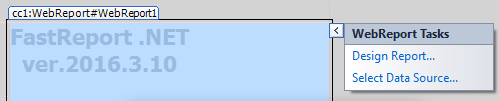
Next, mark the first added source:
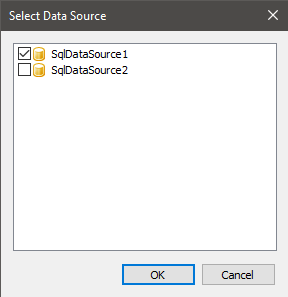
From the drop-down menu of the object “WebReport” select "Edit Report" and create a simple report:
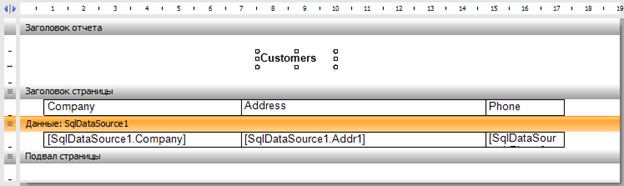
Close the editor without saving the report.
Now, place one more component “WebReport” near the first one. From the drop-down menu select the item "Select Data Source". Note the second added data source.
As it was done for the previous report, open the report editor for the new object “WebReport”.
Create a simple report:
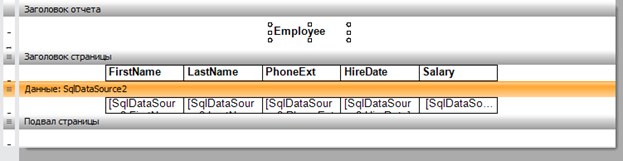
It might be needed to add a reference to the library “FastReport.Web.dll”, which can be found in the folder containing FastReport.Net program.
If the objects fit the page, they will be displayed next to each other.
If the objects do not fit one line, one or several reports will be displayed below.
In this work a standard page of the project ASP.NetWebForms was used.
Now, start the application:
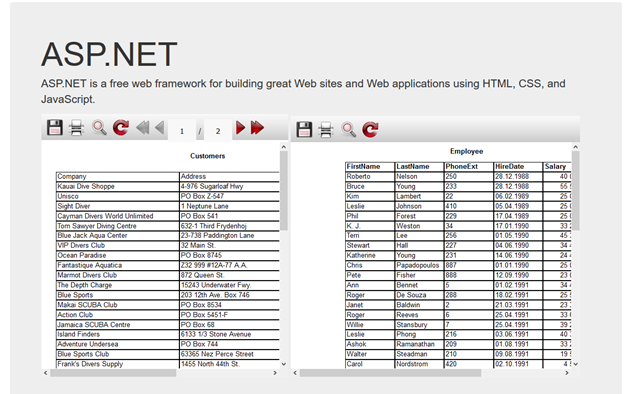
In the picture given above, there are two reports placed together on one page.
Summing up, in this article a procedure of placing several reports on one page has been illustrated. This method allows collecting reports according to their topics and might save time.