Matrix setup
Structure setup
Follow these steps to set up the matrix:
- Set up the headers (see section Header Setup).
- Set up the data cells (see section Data area Setup).
- Add totals (see section Header Setup). This step is best done last to save time setting up new data cells.
The matrix must be connected to the data source — the
DataSourceproperty is responsible for this. Typically, this property is set up automatically during the header and cell setup.
Context menu
To open the context menu, select any element of the matrix, then right-click on the area in the upper left corner of the matrix:
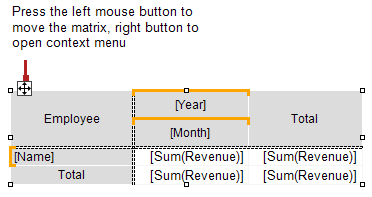
The following commands are available in the menu:
- "Style" — select one of the available styles;
- "Swap Columns and Rows" — allows you to quickly swap columns and rows in the matrix;
- "Repeat headers" — column and row headers will be printed on each page if the matrix takes several pages.
Settings available in the "Properties" window
The following properties are available in the "Properties" window that are specific to the "Advanced Matrix" object:
| Property | Value | Description |
|---|---|---|
| DataRowPriority | Rows | The priority of headers when accessing database fields from data cells. See section Properties available from data cells. |
| DataSource | Data source. | |
| EvenStylePriority | Rows | The priority of the number of rows or columns to enable EvenStyle property. |
| Filter | Data filtering expression. See section Filtering Data. | |
| Layout | AcrossThenDown | See section Table Layout. |
| PrintIfEmpty | True | Print matrix if empty. |
| RepeatHeaders | True | Repeat headers on a new page. |
| ResetDataOnRun | False | Reset data every time you run a report. By default, the matrix is not rebuilt during interactive operations (see section Interactive Options). |
| Style | Matrix style. | |
| WrappedGap | 0 | The gap between the parts of the matrix in the mode Layout = Wrapped. |