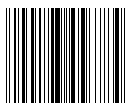EAN-13

The EAN-13 (European Article Number) barcode is the most commonly used linear barcode symbology. 12 digits can be incoded with this system of characters, the last 13th digit of the code is a checksum for checking the integrity of the code. Only digits are allowed.
The physical structure of the code is as follows:
- The first 2-3 digits are used to encode the country of the product manufacturer;
- Next 4-5 digits are used to encode the manufacturer of the goods;
- The remaining 3-5 digits are the product number at the enterprise.
As already mentioned, the 13th digit is the checksum. It is calculated automatically based on the previous 12 digits using a special algorithm. Thanks to this digit, you can determine whether the code has been read correctly.
If we look at the appearance of the code, we will notice that at the beginning and the end of the code there is a sequence of two bars. If we represent the code as a binary sequence, where the bar is -1 and the space is 0, then this barcode looks like 101. In addition, the barcode is divided into two parts exactly in the middle by the same sequence.
Each character is encoded in 7 elements (bars and spaces). There are three special tables with code sequences for digits. Moreover, the first and the second halves of the code use different versions of such tables.
This code can be read in any left-to-right or right-to-left sequence. Its simplicity and ease of reading quickly made it popular in the retail industry for product labeling.
The low capacity of this code (the lenght of the encoded sequence) is often mentioned as the disadvantage.
To add an EAN-13 barcode to the report page, use the Barcode  object on the components sidebar in the report designer and select the code:
object on the components sidebar in the report designer and select the code:
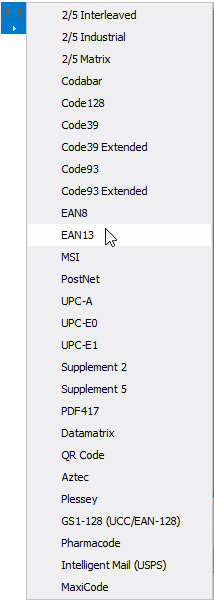
To edit the code, double-click on the added object or select the "Edit ..." item in the context menu:
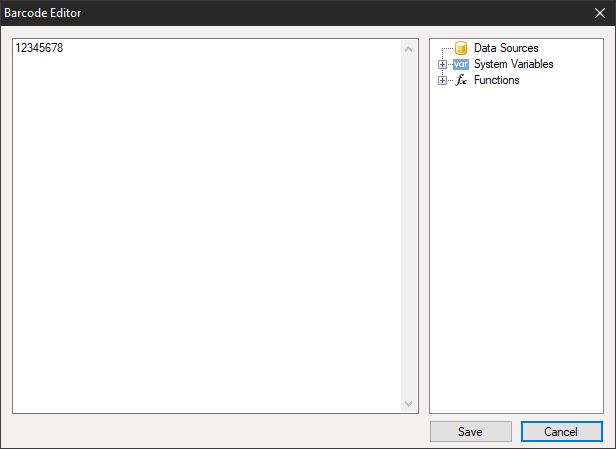
You can hide the numbers below the code using the ShowText property in the Property inspector of the Barcode object: