Report pages
Template consists of one (mostly) or several report pages. Report page, in turn, contains bands. Report objects like Text, Picture and others are placed on the band:
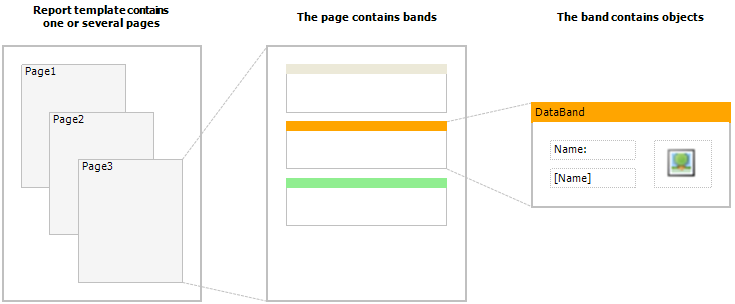
Report template can consist of several pages. For example, you can create a template containing title-page and a page with data. When creating such a report, the first page will be printed first, then the second page and so on. Every page of template can generate one or several pages of a prepared report – this depends on the data it contains:
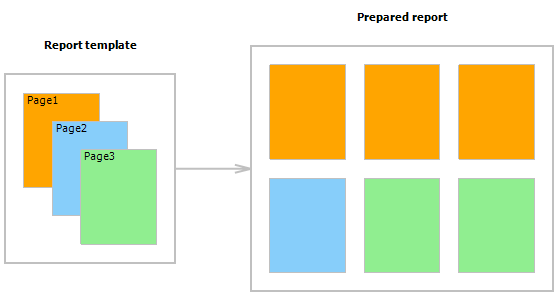
Report pages are also used when working with subreports. Contrary to other report generators, subreports in FastReport are saved in a separate template page, and not in a separate file.
A new report already contains one page, but if you want to add another one, go to the "Report" tab and click on "New Report Page" button.
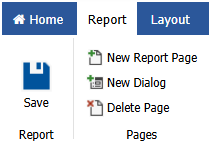
Also, here you can add a dialog form (New Dialog).
To delete a report page, you need to select the desired page and click on the "Delete page" button. If the report consists of one page the delete button will be inactive.
You can set the page size on the Home tab, in the section "Extra".
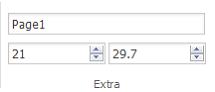
Other properties of the page can be seen in the window "Properties". You need to select the page using the tabs at the bottom of the designer window.
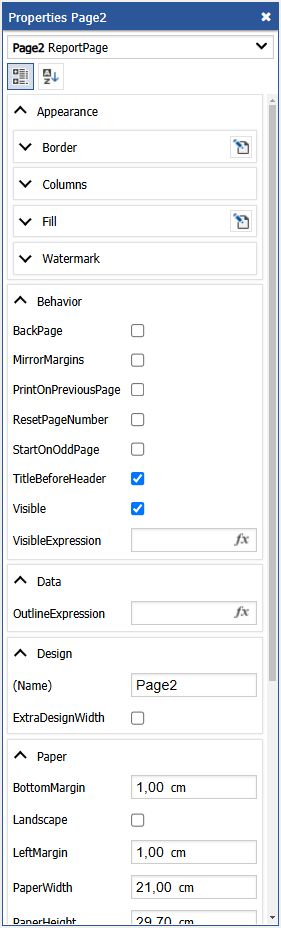
You can set the page size and margins in the "Paper" section. Section "Print" allows you to determine two-sided printing, the source of the first page and the source of other pages. In addition, you have access to the page appearance properties such as border, fill, etc.