Preview, print, export
A built report can be displayed and printed or exported into one of the supported formats. Everything can be done in the preview window.
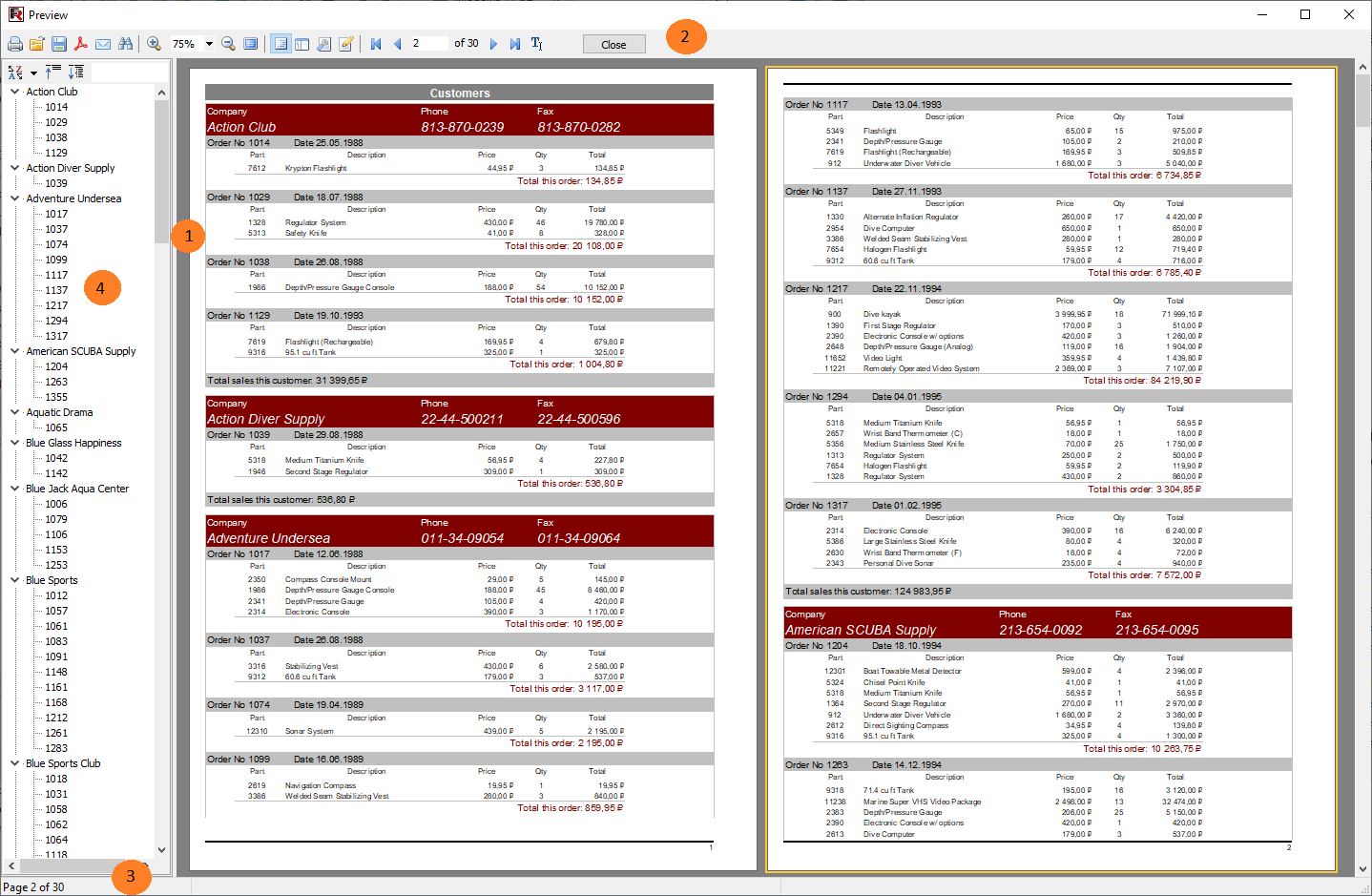
Key:
1 – finished report pages
2 – toolbar
3 – status bar
4 – outline space for either the outline tree (as shown above) or for thumbnails
The toolbar has these buttons:

| Icon | Name | Description |
|---|---|---|
 |
Print report | prints report - Hotkey : Ctrl+P |
 |
Open report | opens file containing finished report (*.fp3) |
 |
Save report | saves report to file (*.fp3) or exports report to one of the supported formats |
 |
Export to PDF | exports report to Adobe Acrobat file (*.pdf) visible if corresponding export filter is installed |
 |
Send via e-mail | exports report to one of the supported formats and sends it via e-mail as enclosure visible if corresponding export filter is installed |
 |
Text search | text search in report - Hotkey : Ctrl+F |
 |
Zoom in | zooms in on the preview |
 |
Scale | selects arbitrary scale for zoom |
 |
Zoom out | zooms out of the preview |
 |
Full screen | displays report as full screen return to normal size by double-clicking on report |
 |
Outline | shows or hides report outline |
 |
Thumbnails | shows or hides thumbnail view |
 |
Page properties | opens dialogue with page settings |
 |
Edit page | edits current page |
 |
To beginning | jump to first report page |
 |
Previous page | jump to previous report page |
 |
Page number | jump to report page number type number and press Enter |
 |
Next page | jump to next report page |
 |
To end | jump to last report page |
 |
Close window | close preview |