Filtering
Data filtering is performed by excluding certain dimension values from the analysis. Please note that it does not matter in which region of the grid this dimension is located (filter region, row dimensions region or column dimensions region). Filtered values are not only hidden in the grid header but are also excluded from measures and Totals calculations.
Values of dimensions can be filtered using the drop-down list which is opened with a mouse-click on the dimension filtering button ('1' below):
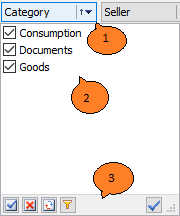
Key to the grid above:
- dimension filtering button
- list of dimension values
- drop-down list toolbar
Checked values in the drop-down list are visible in the grid. If un-checked, all the corresponding rows of the source data are excluded from grid calculations. Values are toggled either by clicking on its checkbox or by selecting the value and pressing the spacebar on the keyboard. Holding the Ctrl button down while clicking a checkbox turns off all the values except the clicked one.
Depending on the grid settings, changes may be applied automatically or by the Apply button.
The toolbar may contain the following commands:
| Icon | Command |
|---|---|
 |
Mark all values as visible |
 |
Mark all values as hidden |
 |
Toggle visible / hidden |
 |
Show only the values that are not filtered by other dimensions |
 |
Apply changes and close list |
 |
Cancel changes and close list |
Filters can also be applied through the grid context menu:
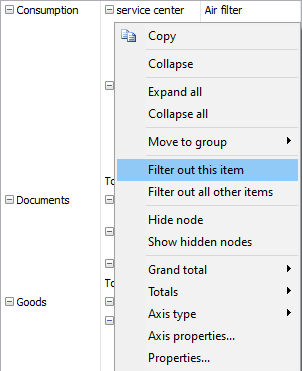
The Filter drop-down list can also be configured as radio buttons instead of checkboxes.
Radio buttons allow the selection of only one value at a time as visible:
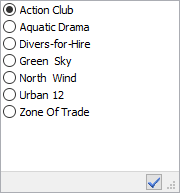
The Dimension values Range Editor offers conditional filtering of values. It is opened from the dimension context menu item "Custom filter...":
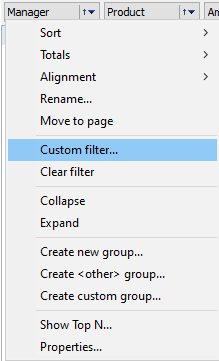
For example, the "Product" dimension can be set to filter out all values except where "Text contains 'utensils' substring":

This is equivalent to:
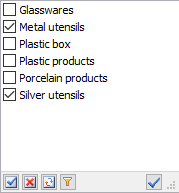
The Range Editor can create multiple, simultaneous conditions of varying type:
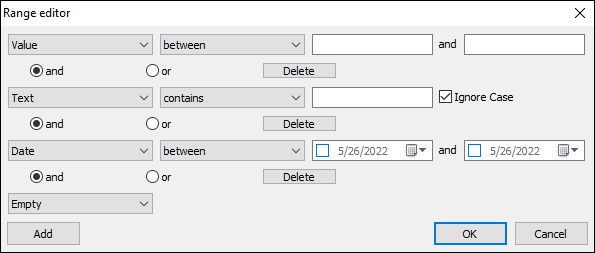
Filtering affects measures and the calculation of Totals, but the grid can also be set to simply hide particular nodes in the headers. In this case the hidden nodes do not affect measures and the calculation of Totals. Node hiding can only be set using the context menu.