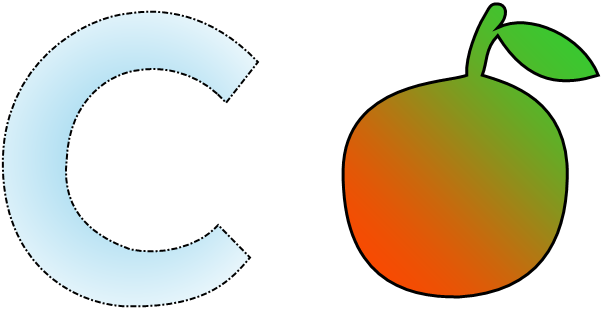Polyline and polygon objects
These objects are used to display a variety of shapes such as polygons. They are in the same category as the Shape and Line objects.
To place the Polygon object, open the menu under the  and select one of the polygons. You can place a pre-made five-, six-, seven- or octagon. Alternatively, you can select Polygon to draw the shape yourself.
An example of what a polygon might look like:
and select one of the polygons. You can place a pre-made five-, six-, seven- or octagon. Alternatively, you can select Polygon to draw the shape yourself.
An example of what a polygon might look like:
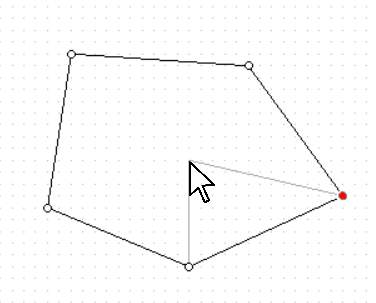
The gray lines in the image help you see how the object will look after adding a new point.
After placing the first point, you can add additional ones. After you finish drawing the polygon, press Escape or switch Edit mode. The editing mode panel for the Polyline and Polygon objects is located on the Home tab.
Polyline and polygon editing modes:
| Button | Mode | Description |
|---|---|---|
 |
Adding a point | This mode turns on immediately after adding a polygon. To add a point, select this mode and select one of the points of the object. After that, hover over the desired location of the point and press the left mouse button. The point will be added next to the one you selected. |
 |
Moving and scaling | In this mode, you can move the entire object, as well as stretch it. |
 |
Deleting a point | To remove a point from a polygon or polyline, select this mode and click on the desired point. You can also select it in another mode and press the Delete key. |
 |
Mouse pointer | This mode allows you to view and move all points of the object that were added earlier. |
 |
Curve anchor point | In this mode, you can add a point of a curve to the line adjacent to the selected point. This line will become a Bezier curve, and the added point will act as an anchor. |
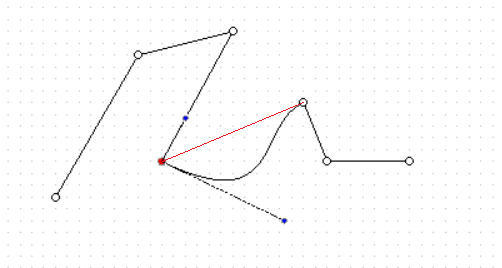
This is what a broken line with a set point of curvature (blue) looks like. The red line shows the state of the line before it was converted to a curve.
Both objects have the ability to adjust their borders, and the Polygon object supports the same fill modes as the rest of the objects.