Filtering the data
In order to filter a row, which is printed in the "Data" band, call its editor and switch to the "Filter" tab:
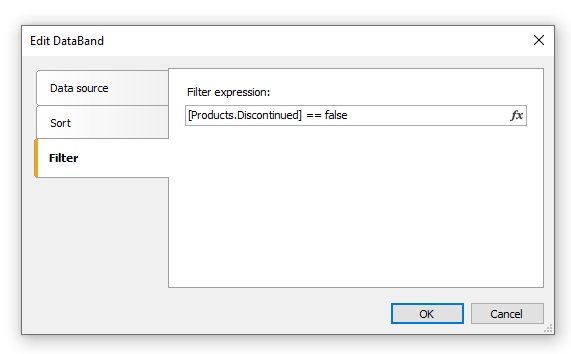
As a filter expression, you can indicate any correct expression. More details about expressions can be found in the "Expressions" chapter.
In the example above the following filter is used:
[Products.Discontinued] == false
This means that, all the data rows whose Disconnected flag is equal to false will be chosen.
You can use complex filter condition:
[Products.Discontinued] == false && [Products.UnitPrice] < 10
This means that, all the data rows whose Disconnected flag is equal to false, and whose price is less than 10 will be chosen.
This filtration method supposes that, the data source contains all rows, part of which will be filtered. If the data source contains a large amount of rows, this can seriously slow down the report. In this case you can use SQL query as a data source, in which you can perform the needed filtration. The query will be executed on the data server and return only those rows which are needed in the report.
You also may use dialogue forms to perform data filtering. See more details in the "Dialogue forms" chapter.