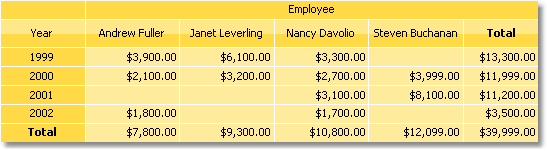Example 1. Simple matrix
The matrix will contain one value in a row and a column as well as one data cell. In order to build a matrix you need to add "MatrixDemo" data columns in the following way:
- add
Yeardata column to the row header; - add
Namedata column to the column header; - add
Revenuedata column to the matrix cell.
After that the matrix will look as follows:
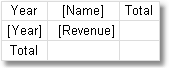
Let us improve the matrix appearance:
- choose "Orange" style for the matrix;
- choose "Tahoma, 8" font for all matrix cells;
- select the word "Total" with bold type;
- choose "Glass" type filling for the cells in upper row;
- disable the autosize of the matrix and increase the size of rows and columns.
After that the matrix will have the following view:
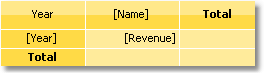
Run the report and you will see the following result:
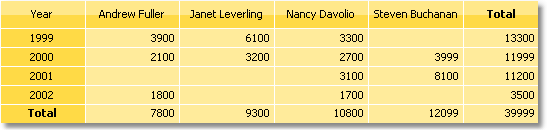
There is lack of the following things in the matrix:
- there is no title for the
Namedata column; - sums are not printed in currency format;
You can add a title for Name data column in the following way:
- the text "Year/Employee" can be put into the left upper corner of the matrix;
- diagonal line and the second "Text" object can be placed there, as shown below:
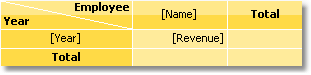
- enable the matrix title. To do this, choose the "Show Title" item in the context menu of the "Matrix" object. Any text can be included in the title:
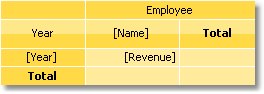
In order to set the data formatting, select the whole cell area, as shown in the figure below, and set format by selecting the "Format..." item in the context menu:
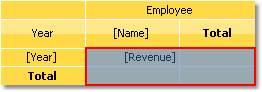
After that, a prepared report will be as follows: