Before saving a report to a Dropbox an application must be created in your Dropbox account. Do this by logging in to your Dropbox account and taking the following steps:
- click the “More” button: it is located at the bottom of the Dropbox homepage
- choose “Developers” in the drop-down list: you will be directed to the page for developers
- go to “App Console”: it directs you to the list of applications
- click the “Create App” button: the Dropbox will check your email: click Send Email. In your mail system inbox you will find an email having a “Confirm” button: click the button to confirm your email address.
Finally you will be directed to “Create a new Dropbox Platform app”.
Select "Dropbox API app" and answer the question "What type of data does your app need to store on Dropbox?" by selecting "Files and datastores".
Answer the question "Can your app be limited to its own, private folder?" by choosing either of the two proposed answers.
This page also requires you to enter the name of the application.
After clicking the “Create app” button the system will create the application.
As a result the application settings page is opened. Here you can see the “App key” and the “App secret”, which are required when exporting to a Dropbox.
When exporting to a Dropbox the following dialogue window will be displayed:
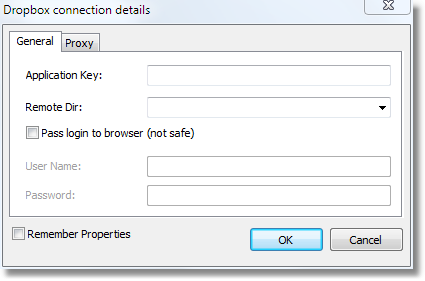
Enter the “Application Key” obtained above. You may also choose remote directory on a server.
If a proxy server is used then the URL-address, port, username and password of the proxy server are set on the Proxy tab:
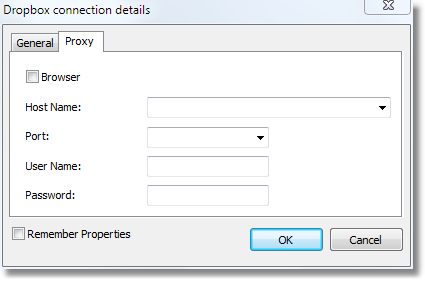
When all settings have been made click the “OK” button. The browser window will be opened to login into Dropbox. Then the file will be saved to the Dropbox.