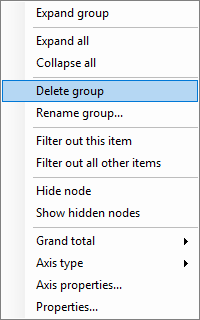Grouping
It is possible to combine several measurement values into a group - grouping. It serves to display data more clearly.
The grouping process consists of creating a group and adding the necessary values to it.
Key points about using groupings in FastCube.Net:
- The number of groups in a dimension is not limited;
- The existence of empty groups is acceptable;
- Empty groups are not shown in the axis tree;
- The group must have a unique name within the dimension;
- A dimension value cannot be in more than one group;
- The dimension value may not be included in any of the groups;
- Including a value in a group automatically excludes it from the group it was in;
- You can create a system group "Others", which will include all values that are not included in any of the existing groups;
- Deleting a group automatically excludes all values from it;
- You can create, delete, and rename groups, as well as include and exclude values, while the cube is open in interactive mode;
- The value filter window displays groups and their members. The filtering state of a group depends on the state of the values included in the group;
- Moving a dimension field between axes and excluding it from the axes does not reset the groups;
- The groups are saved in the cube file along with the dimension values;
The axis shows dimensions having groups at two levels: group level and member level. The group level contains dimension group names and also dimension values that do not belong to any group. The member level contains the values which belong to the groups. A group can be in a collapsed state, in which case the group members are not shown. If all groups are collapsed then the member level is not shown.
Beware! any operation involving a group, including collapse/expansion, causes measure recalculation because of the change to the axis.
An example of a grid where the "Manager" dimension has no grouping:
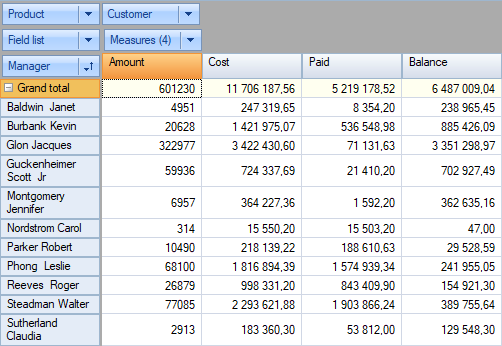
The same grid with the dimension "Manager" having two groups, "Dept 1" and "Dept 2", each manager having been moved to the correct Department group:
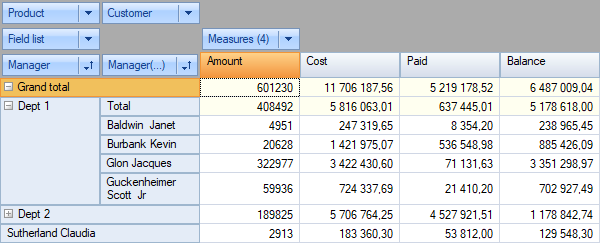
Note that group "Dept 1" is expanded and group "Dept 2" is collapsed. Also, manager "Sutherland Claudia" does not belong to any group since she works in "Dept 3". Let's create a group for her. First open the context menu by right-clicking on value "Sutherland Claudia". The "Move to group" options are : add to a previously created group, or start a new group. Let's choose "Create new...":
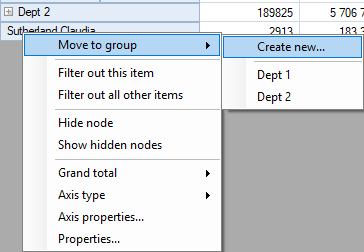
And enter the department name:
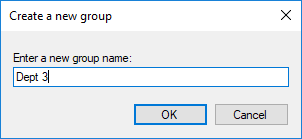
The new group is created and "Sutherland Claudia" is moved to it:
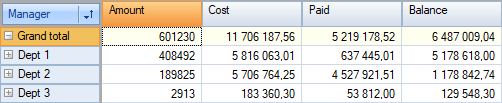
The filter drop/-down list for the "Manager" dimension now looks like this:
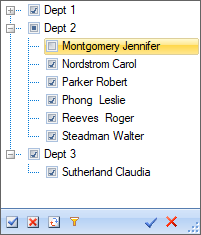
Measurement header context menu,
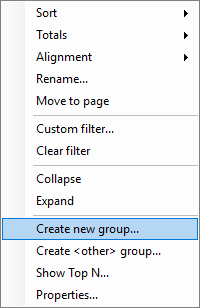
measurement values
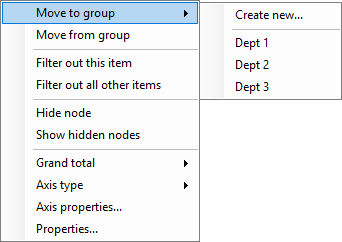
and Dimension Groups allows you to perform operations on groups.