As a follow - up to the previous article about wedding invitations, I would like to talk about the ways how to print envelopes from the address list in a CSV file. Let us suppose, you have a list of people's names and their email addresses. You would like to send them letters with invitations to the wedding. Filling a big number of envelopes manually is a time-consuming task. So, how to automate this process? With FastReport you can create labels for envelopes with people's names and addresses. Everything that is needed is to paste the labels on the envelopes and send your letters.
First, we need to form a list of three columns: "Name", "Address" and "Postal code". It is worth doing in an Excel spreadsheet as it is convenient. Then, save the file in CSV format:
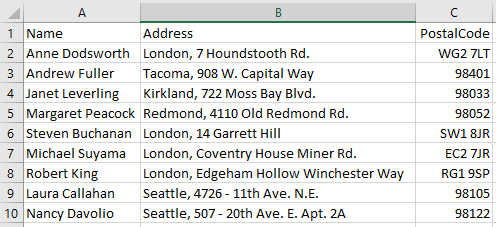
Now create a new report. We will use the master of labels:
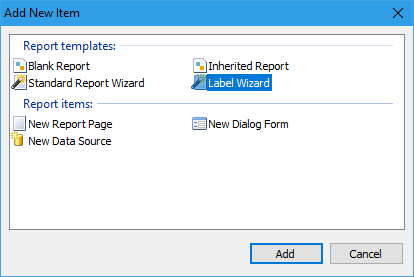
In the label wizard click the "Custom label" button:
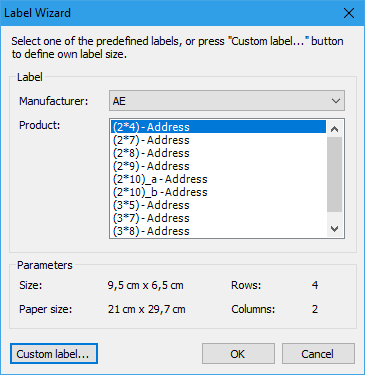
Select a paper size - DL envelope:
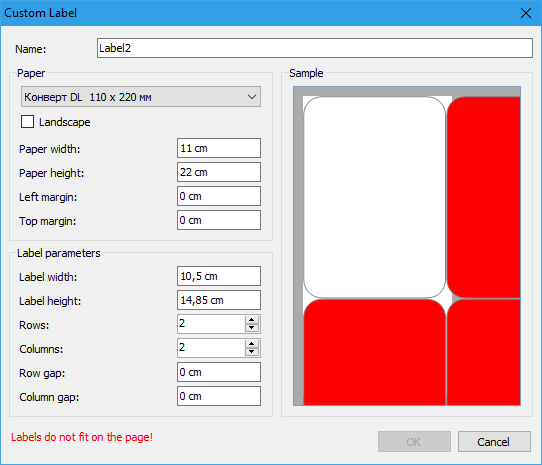
Set a number of rows and columns to 1. Also, turn on the landscape orientation option and swap the width and height of the label:
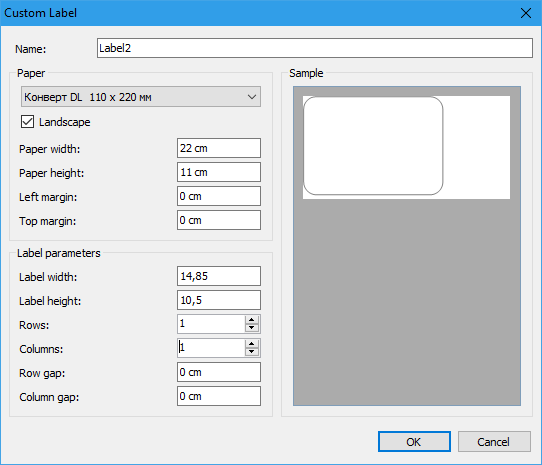
Now we have a label template, that can be glued to a standard envelope of the size 110x220mm.
Add a new data source in the report. Mark the option "Field names in the first line":
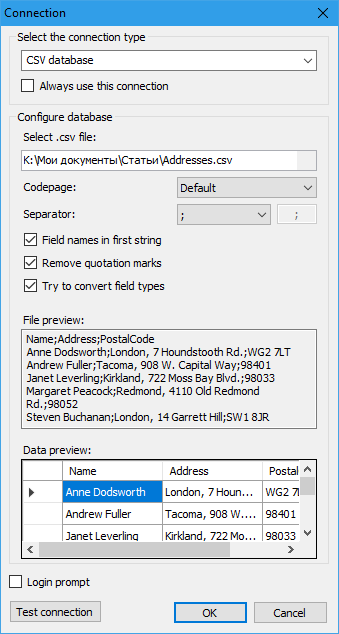
Next, mark the table with three fields:
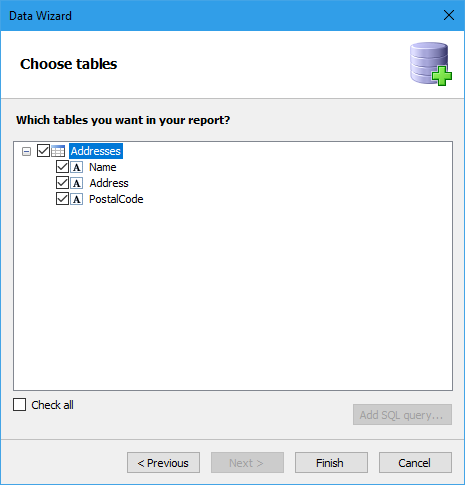
Create a simple template:
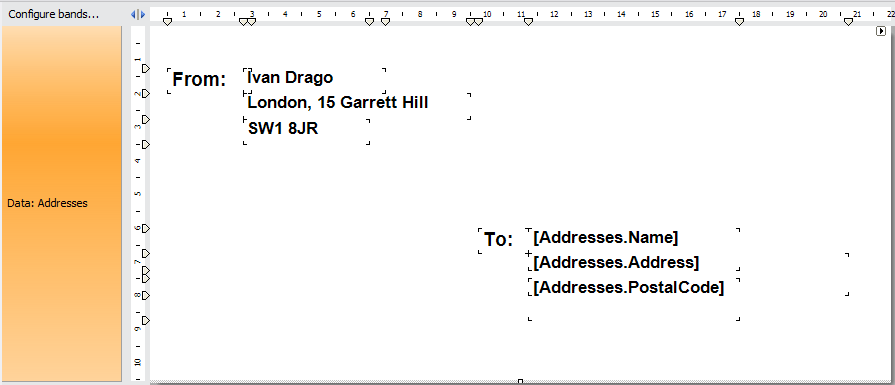
At the top left there is a sender's address. At the bottom of the page on the right there is a recipient's address.
Run the report in preview mode:
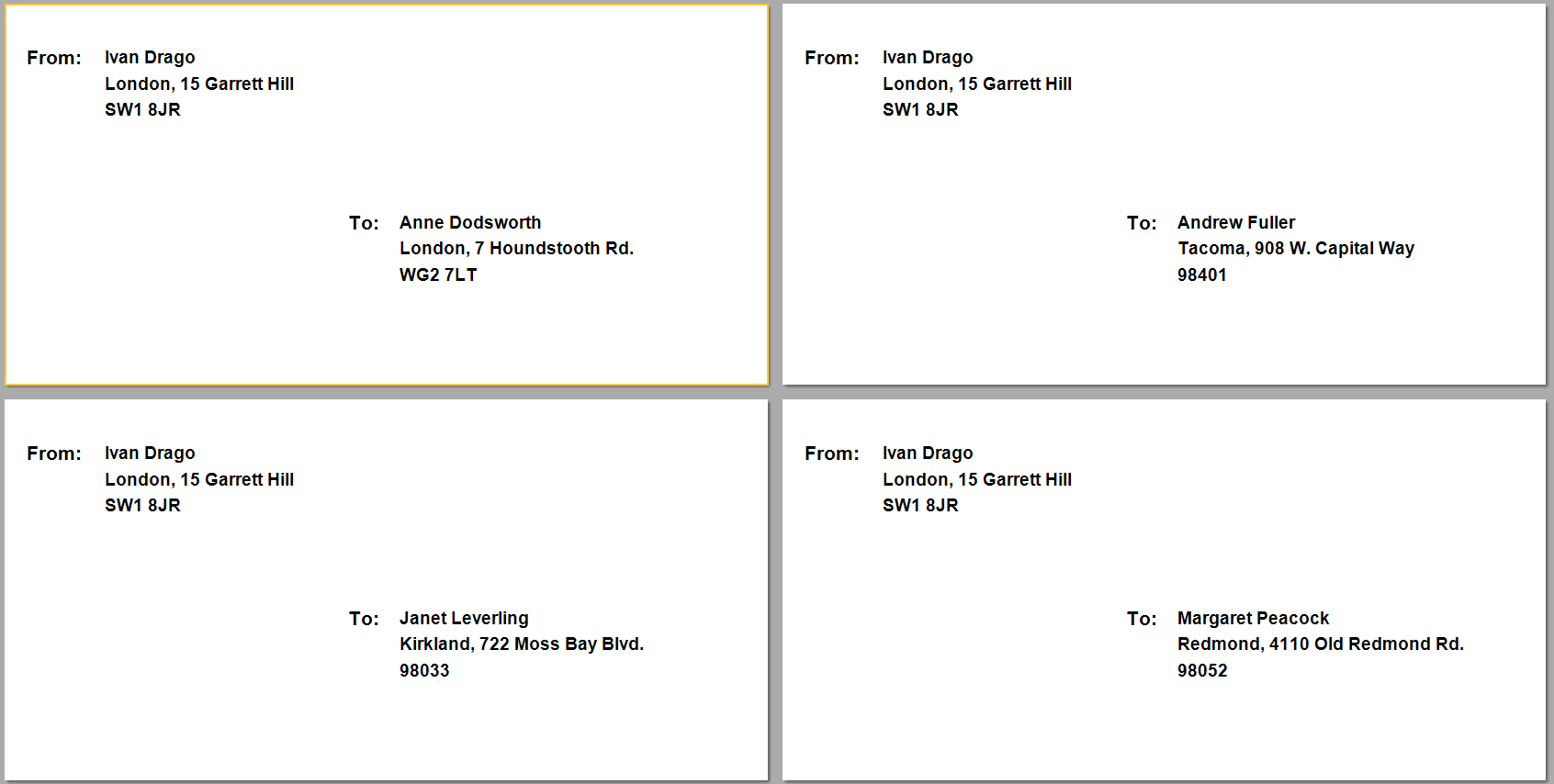
In this article we have introduced the procedure of producing labels for the postal envelopes. After these accessible steps one should only print them and send.


