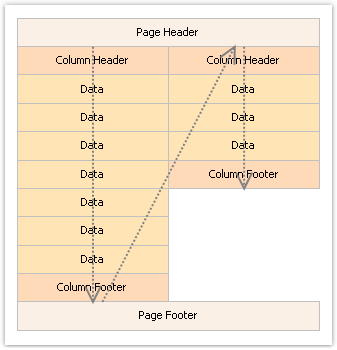The first method is based on setting the number of columns of the report page. This is done in the "Page Setup" window on the "Columns" tab:
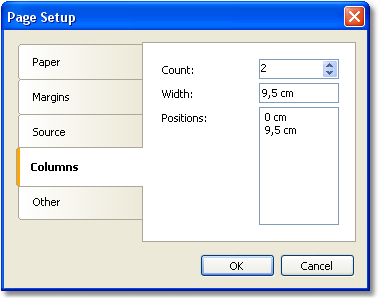
As seen, you can set the following column parameters:
| • | column count; |
| • | column width; |
| • | the position of every column. |
In order to transform an ordinary report into a report with columns, you need to set only the number of columns on the page. The rest of the parameters FastReport will calculate on its own. When you enable columns, the mode of bands in the designer changes:
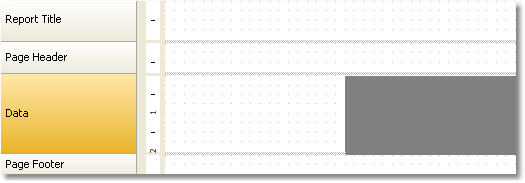
The area shown in grey should never be used for placing objects on it. It is used to print next columns' objects.
For working with columns, the "Column Header" and "Column Footer" bands are used. As seen from their names, they print at the top and the bottom of every column respectively. The following figure demonstrates the bands printing order in the report with columns: