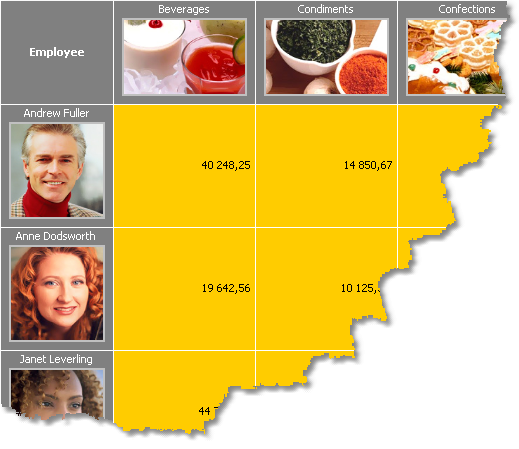Matrix cells are inherited from the "Text" object and can display text data. If it is not enough, you can put any object into the cell. Let us see how to display a picture in a matrix.
For this we will take Example 6 as a basis. Let's add a photo of an employee ("Employees.Photo" data column) and the category picture ("Categories.Picture" data column). Do the following:
| • | select the cell containing the employee's name and increase its size; |
| • | add the "Picture" object to this cell; |
| • | in order to show an employee's photo, bind the "Picture" object to the following data column (this can be done in the object editor): |
Order Details.Orders.Employees.Photo
| • | select the cell containing the category name and increase its size; |
| • | add the "Picture" object to this cell; |
| • | in order to show a category picture, bind the "Picture" object to the following data column (this can be done in the object editor): |
Order Details.Products.Categories.Picture
After that the matrix will looks as follows:
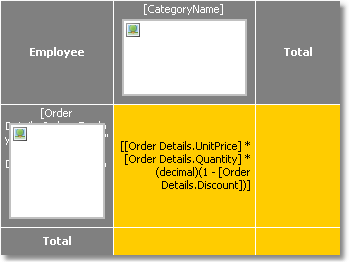
When we run the report, we will see the following: