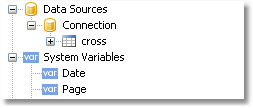To create a new data source, choose the "Data|Add Data Source..." menu item or press the "Actions" button in "Data" window and choose the "New Data Source..." item. You will see the "Data Wizard" window:
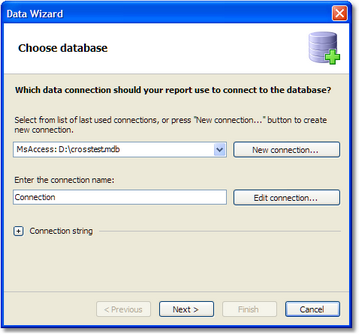
First of all, you are offered to create the connection. For that, press the "New connection..." button. You will see a window with connection settings:
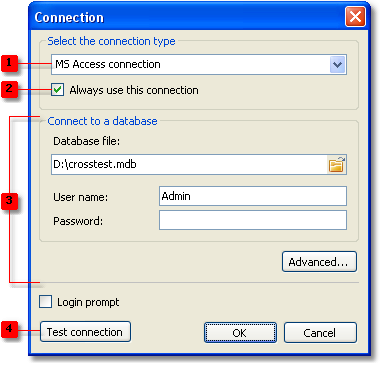
The following elements are shown in the figure:
| 1. | Connection type; |
| 2. | If enabled, the chosen connection type will be used by default. |
| 3. | Connection settings; |
| 4. | Test connection button |
Connection with MS Access data base is shown in the picture. If another type of connection is chosen, then connection settings area (3) will be changed. For example, connection to MS SQL data base has the following settings:
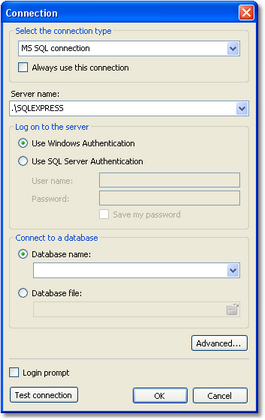
Choose the needed connection type and set up its parameters. After pressing the OK button, the window will be closed and you will return to the data wizard window.
Next, you need to set a connection name. This name will appear in the "Data" window.
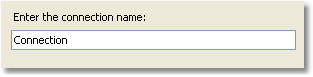
Press the "Next" button to continue. Here you will be offered to choose tables which are accessible in the data base:
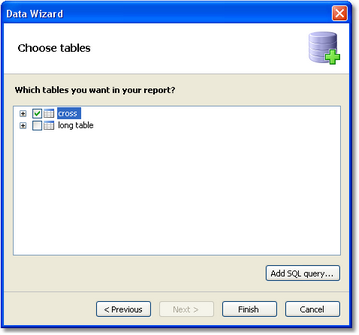
Tick off the needed tables and close the wizard by pressing the "Finish" button. Now you can see in the "Data" window a connection created by you which contains the chosen data sources: