In some report designs text may be required to wrap around other objects (often when using pictures). Let's demonstrate how FastReport can do this in our current example.
Add one more “Text” object to the data band below the Bio.“Notes” object, as shown here:
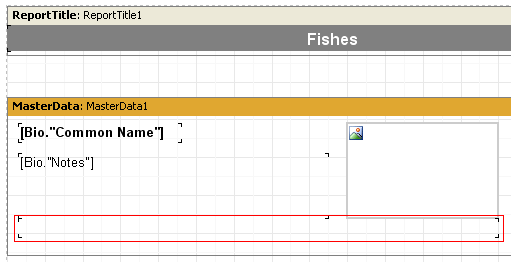
We will disable stretching for the Bio.“Notes” object and enable it for the bottom object. To make the text “flow” from the Bio.“Notes” object into the bottom one, set the “FlowTo” property of the Bio.“Notes” object in the object inspector - it is a drop-down list. Select the bottom object’s name from this list. The resulting report will look like this:
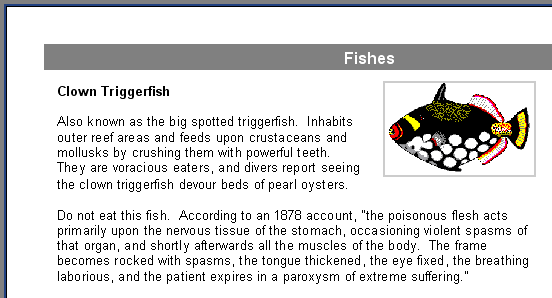
When the report is generated, if the text does not fit into the top object the excess part is shifted to the bottom object. With the arrangement of the two objects around the picture the effect of text wrapping is achieved.
Please note: the main object must be inserted in the report before inserting the linked one, otherwise text flow may not function correctly! If this occurs, select the linked object and bring it to the front using the “Edit>Bring to front ” menu item.