The “Page Options” are available via either the “File>Page settings...” menu or by double-clicking on blank space on the page. The dialogue has two pages:
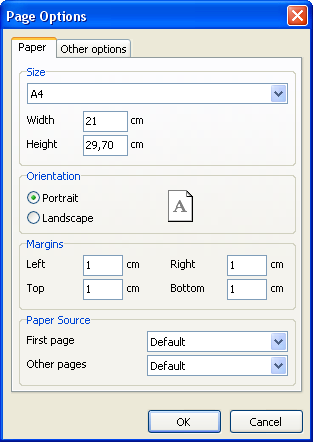
On the first dialogue page, you can set the size and alignment of the paper as well as the margins. In “Paper source” the drop-down lists allow selection of printer tray for the first page and for the rest of the report pages.
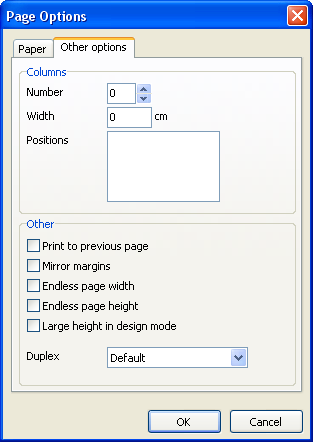
On the second dialogue page, you can set the number of columns for multi-column reports. The current settings are also displayed in the designer.
The “Print to previous page” flag allows you to print pages without starting a new page, instead beginning in any blank space on the previous page. This option can be useful when a report template consists of several pages or when printing batch (composite) reports.
The “Mirror margins” option switches the right and left margins of even-numbered pages during previewing or printing of a report.
The “Endless page width & height” options increase page sizes depending on the number of data records on the page (when the report is run). When set the report will appear on one big page in the preview window instead of on several standard size pages.
The “Large height in design mode” option increases the page height in the designer. This feature can be useful if there are many bands on a page: it must be used when working with overlayed bands. It only effects the page height in design mode.