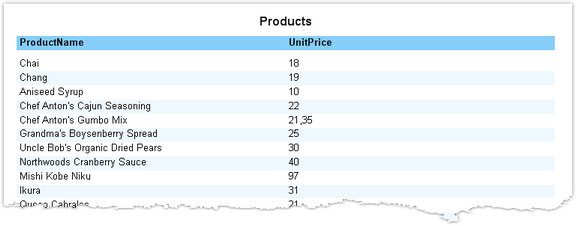In this example, we will create a report with the help of the "Standard Report Wizard". For this, do the following:
| • | press the |
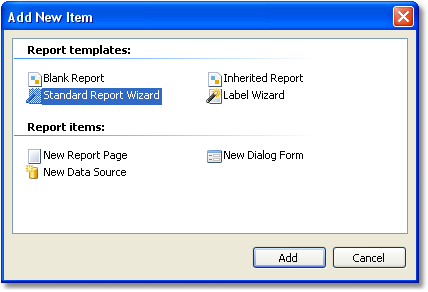
| • | on the first step of the wizard, choose the "Products" table and click the "Next" button: |
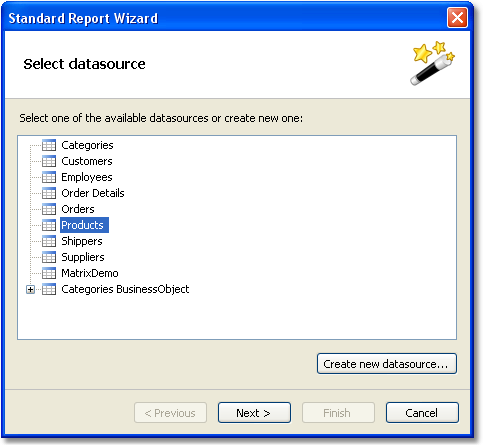
| • | on the second step of the wizard, choose the "ProductName" and "UnitPrice" data columns: |
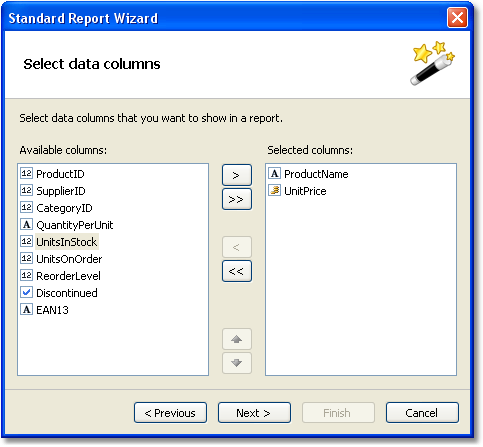
| • | the rest of the steps can be skipped, click the "Next" button; |
| • | on the last step of the wizard, choose "Blue" style and click the "Finish" button: |

FastReport will create the following report:

To run a report, click the ![]() button on a toolbar. The report will be built and shown in the preview window:
button on a toolbar. The report will be built and shown in the preview window: