In this example we will show how to change the color of the text depending on the value printed in the object. We will be using:
| • | the BeforePrint event; |
| • | reference to the data column from script. |
Create a simple report having the following appearance:
![]()
Select the object, which prints the "UnitPrice" column, and create a BeforePrint event handler:
private void Text2_BeforePrint(object sender, EventArgs e)
{
if (((Decimal)Report.GetColumnValue("Products.UnitPrice")) > 20)
Text2.TextColor = Color.Red;
}
In order to insert the "Products.UnitPrice" data column into the script, drag it from the "Data" window. During this, the following string will be added in the script:
((Decimal)Report.GetColumnValue("Products.UnitPrice"))
If we run the report, we will see that all the products, having the price > 20, are highlighted in red:
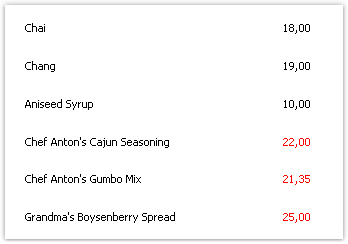
The same effect can be achieved with the help of the conditional highlighting (you can read more about this in the "Conditional highlighting" section of the "Report creation" chapter).